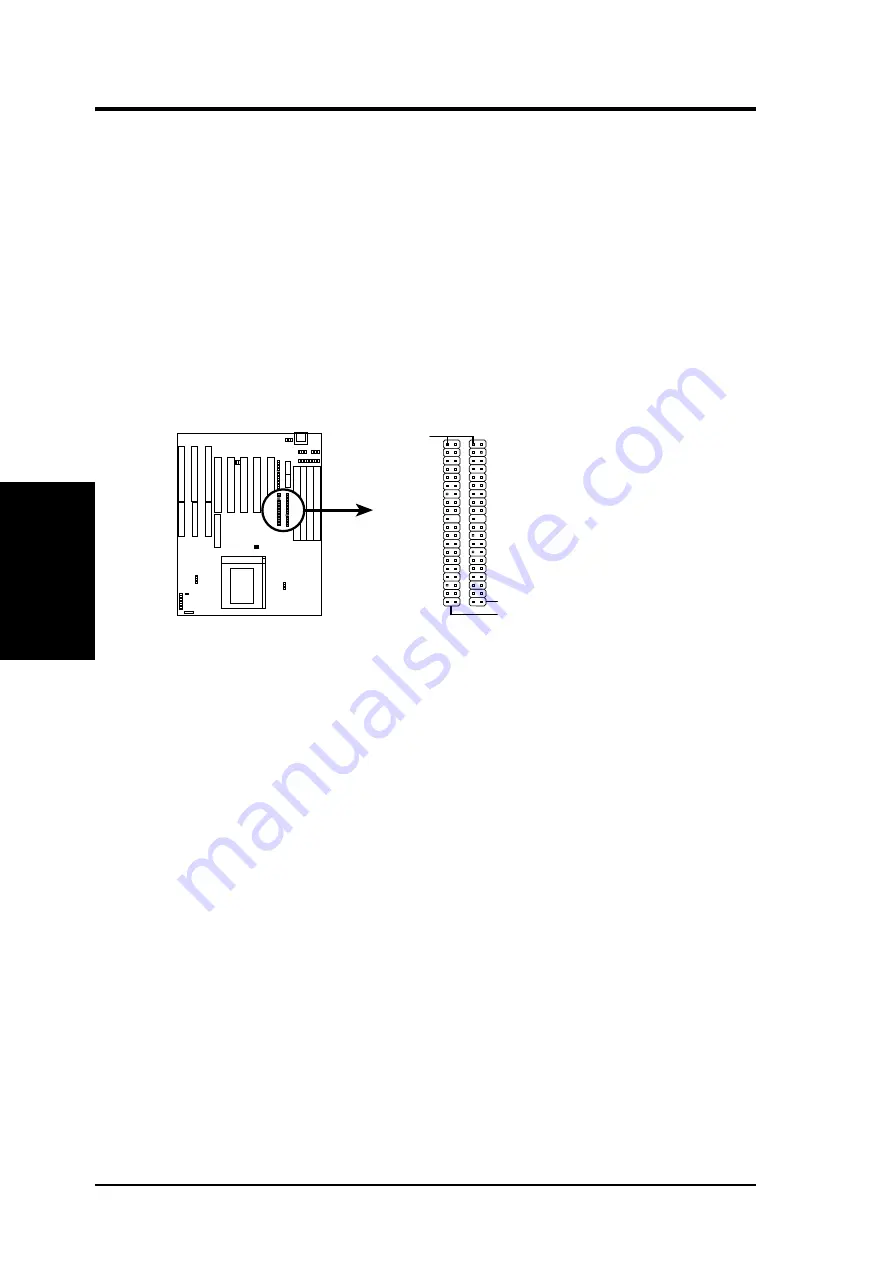
P/I-P6NP5 User's Manual
22
III. INSTALLATION
(Connectors)
III. INST
ALLA
TION
7. Primary / Secondary IDE connectors (Two 40-pin Block)
This connector supports the provided IDE hard disk ribbon cable.
After connecting the single end to the board, connect the two plugs at
the other end to your hard disk(s). If you install two hard disks, you
must configure the second drive to Slave mode by setting its jumpers
accordingly. Please refer to the documentation of your hard disk for
the jumper settings. You may also configure two hard disks to be both
Masters using one ribbon cable on the primary IDE connector and
another ribbon cable on the secondary IDE connector. (Pin 20 is
removed to prevent inserting in the wrong orientation when using
ribbon cables with pin 20 plugged).
Primary IDE Connector
Pin 1
Secondary IDE Connector
8. Turbo LED switch (CON1)
The motherboard's turbo function is always on. The turbo LED
connection is labeled here but the LED will remain constantly lit while
the system power is on. You may wish to connect the Power LED
from the system case to this lead. (See the figure on the next page)
9. SMI suspend switch lead (CON1)
This allows the user to manually place the system into a suspend mode
or "Green" mode where system activity will be instantly decreased to
save electricity and expand the life of certain components when the
system is not in use. This 2-pin connector (See the figure on the next
page) connects to the case-mounted suspend switch. If you do not
have a switch for the connector, you may use the "Turbo Switch" since
it does not have a function. SMI is activated when it detects a short to
open moment and therefore leaving it shorted will not cause any prob-
lems. May require one or two pushes depending on the position of the
switch. Wake-up can be controlled by settings in the BIOS but the
keyboard will always allow wake-up (the SMI lead cannot wake-up
the system). If you want to use this connector, "Suspend Switch" in
the POWER MANAGEMENT SETUP of the BIOS software should
be on the default setting of Enable.
Summary of Contents for P I-P6NP5
Page 1: ...P I P6NP5 Motherboard USER S MANUAL ...
Page 3: ...P I P6NP5 User s Manual III ...
Page 20: ...P I P6NP5 User s Manual 14 III INSTALLATION This page was intentionally left blank ...
Page 54: ...P I P6NP5 User s Manual 48 This page was intentionally left blank ...
Page 58: ...P I P6NP5 User s Manual 52 This page was intentionally left blank ...
















































