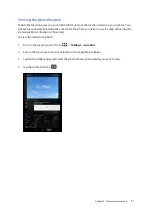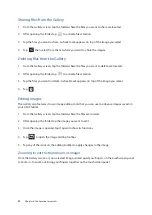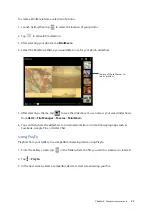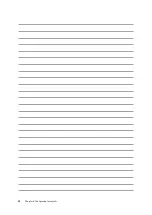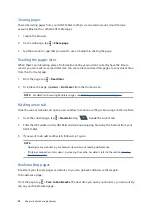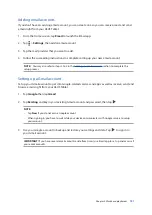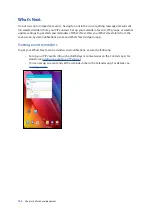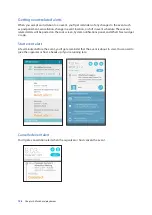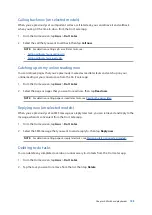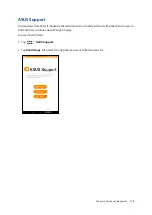Chapter 5: Work hard, play harder
101
Adding email accounts
If you don’t have an existing email account, you can create one so you can receive, read, and send
emails right from your ASUS Tablet.
1. From the Home screen, tap
to launch the Email app.
2. Tap >
Settings
, then add an email account.
3. Tap the mail provider that you want to add.
4. Follow the succeeding instructions to complete setting up your new email account.
NOTE:
You may also refer to steps 3 to 5 in the
section to complete this
setup process.
Setting up a Gmail account
Set up your Gmail account to get into Google-related services and apps as well as receive, send, and
browse emails right from your ASUS Tablet.
1. Tap
then tap
Gmail
.
2. Tap
Existing
and key in your existing Gmail account and password, then tap .
NOTE:
• Tap
New
if you do not own a Google account.
• When signing in, you have to wait while your device communicates with Google servers to setup
your account.
3. Use your Google account to backup and restore your settings and data. Tap to sign in to
your Gmail account.
IMPORTANT!
If you have several email accounts aside from Gmail, use Email app to set up and access all
your email accounts.
Summary of Contents for P022
Page 1: ...ASUSTablet ...
Page 13: ...Chapter 1 Get your Zen ready 13 3 Put back the back cover ...
Page 26: ...Chapter 1 Get your Zen ready 26 ...
Page 42: ...42 Chapter 2 There s no place like Home ...
Page 78: ...Chapter 3 Keeping in touch 78 ...
Page 96: ...Chapter 4 Your precious moments 96 ...
Page 116: ...Chapter 5 Work hard play harder 116 ...
Page 134: ...Chapter 8 Travel and Maps 134 ...
Page 142: ...Chapter 9 ZenLink 142 ...
Page 144: ...Chapter 10 Zen Everywhere 144 Calculator screen ...
Page 154: ...Chapter 11 Maintain your Zen 154 ...