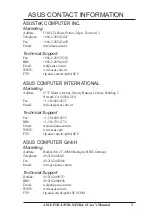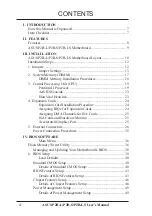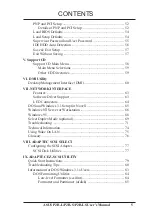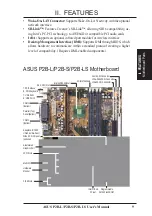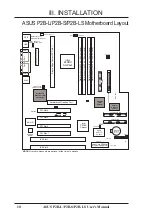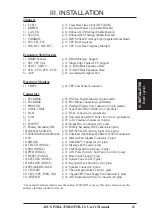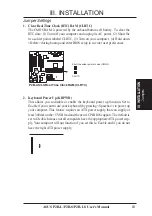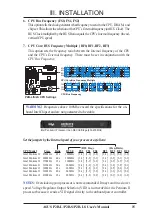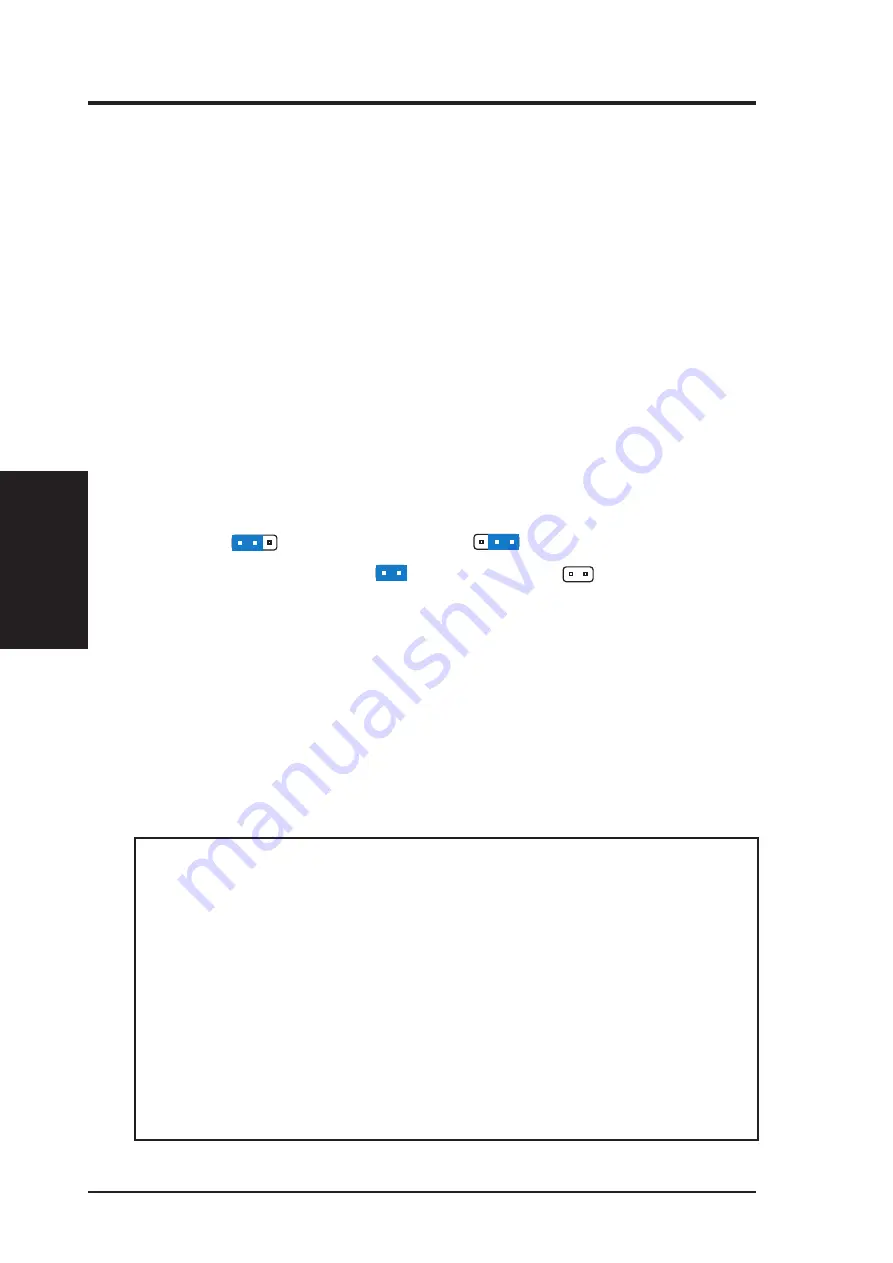
12
ASUS P2B-L/P2B-S/P2B-LS User’s Manual
III. INSTALLATION
Jumpers
III. INST
ALLA
TION
Installation Steps
Before using your computer, you must complete the following steps:
1. Set Jumpers on the Motherboard
2. Install System Memory Modules
3. Install the Central Processing Unit (CPU)
4. Install Expansion Cards
5. Connect Ribbon Cables, Cabinet Wires, and Power Supply
6. Setup the BIOS Software
1. Jumpers
Several hardware settings are made through the use of jumper caps to connect jumper
pins (JP) on the motherboard. See motherboard layout for locations of jumpers.
The jumper settings will be described numerically, such as [----], [1-2], [2-3] for no
connection, connect pins 1&2, and connect pins 2&3, respectively. A “1” is written
besides pin 1 on jumpers with three pins. The jumpers will also be shown graphi-
cally such as
to connect pins 1&2 and
to connect pins 2&3. Jumpers
with two pins will be shown as
for Short (On) and
for Open (Off). For
manufacturing simplicity, the jumpers may be sharing pins from other groups. Use
the diagrams in this manual instead of following the pin layout on the board. Set-
tings with two jumper numbers require that both jumpers be moved together. To
connect the pins, simply place a plastic jumper cap over the two pins as diagrammed.
WARNING!
Computer motherboards, baseboards and components, such as SCSI
cards, contain very delicate Integrated Circuit (IC) chips. To protect them against
damage from static electricity, you should follow some precautions whenever you
work on your computer.
1. Unplug your computer when working on the inside.
2. Use a grounded wrist strap before handling computer components. If you do
not have one, touch both of your hands to a safely grounded object or to a
metal object, such as the power supply case.
3. Hold components by the edges and try not to touch the IC chips, leads or
connectors, or other components.
4. Place components on a grounded antistatic pad or on the bag that came with
the component whenever the components are separated from the system.
Summary of Contents for P2B-L
Page 8: ......
Page 16: ...16 ASUS P2B L P2B S P2B LS User s Manual This page was intentionally left blank ...
Page 32: ......
Page 46: ......
Page 78: ...78 ASUS P2B L P2B S P2B LS User s Manual This page was intentionally left blank ...
Page 87: ...ASUS P2B L P2B S P2B LS User s Manual 87 This page was intentionally left blank ...
Page 88: ...88 ASUS P2B L P2B S P2B LS User s Manual This page was intentionally left blank ...