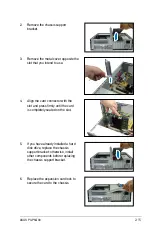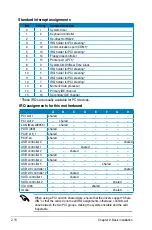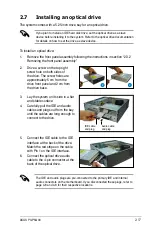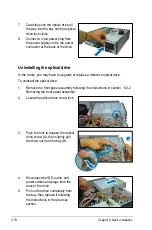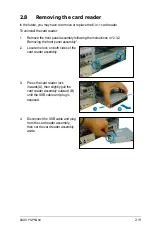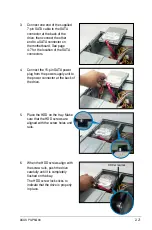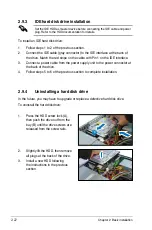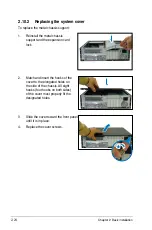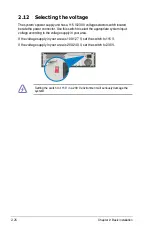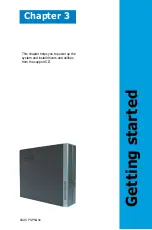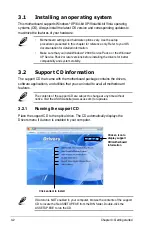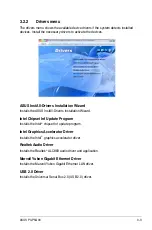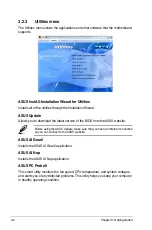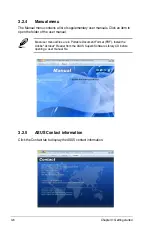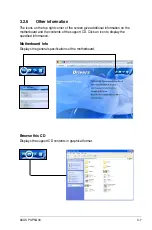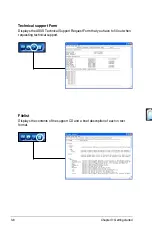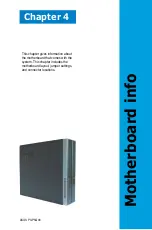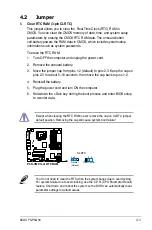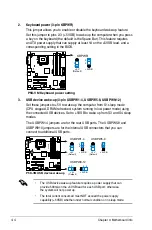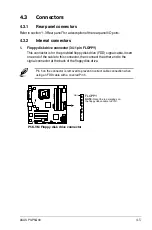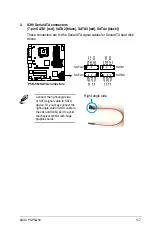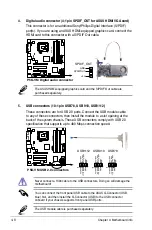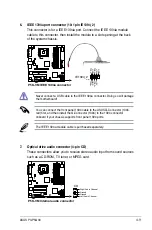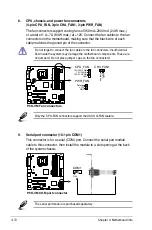ASUS P3-P5G33
3-3
3.2.2
Drivers menu
The drivers menu shows the available device drivers if the system detects installed
devices. Install the necessary drivers to activate the devices.
ASUS InstAll-Drivers Installation Wizard
Installs the ASUS InstAll-Drivers Installation Wizard.
Intel Chipset Inf Update Program
Installs the Intel
®
chipset Inf update program.
Intel Graphics Accelerator Driver
Installs the Intel
®
graphics accelerator driver.
Realtek Audio Driver
Installs the Realtek
®
ALC883 audio driver and application.
Marvell Yukon Gigabit Ethernet Driver
Installs the Marvell Yukon Gigabit Ethernet LAN driver.
USB 2.0 Driver
Installs the Universal Serial Bus 2.0 (USB 2.0) driver.
Summary of Contents for P3-P5G33 - P Series - 0 MB RAM
Page 98: ...5 34 Chapter 5 BIOS setup ...