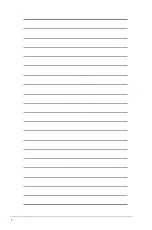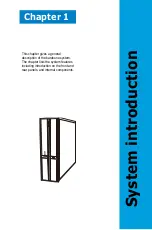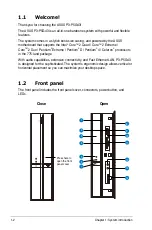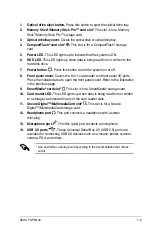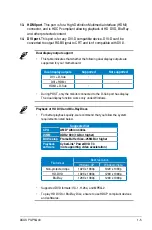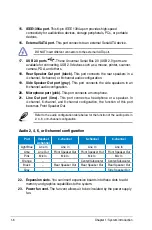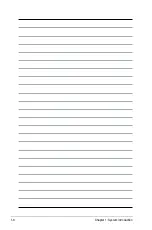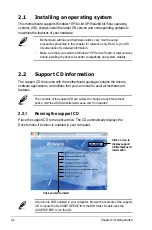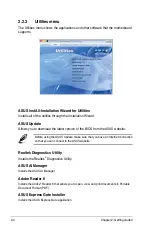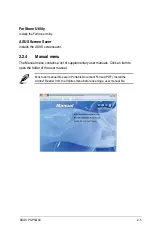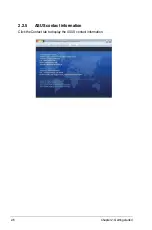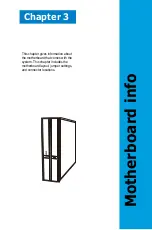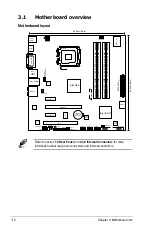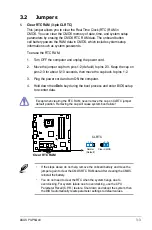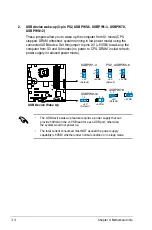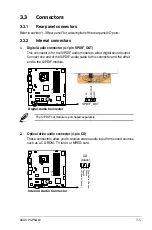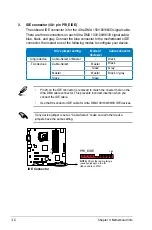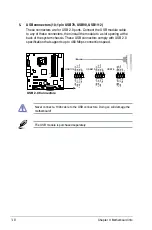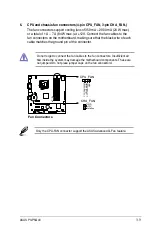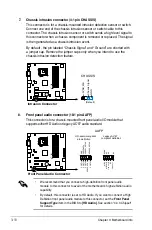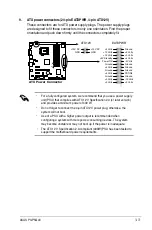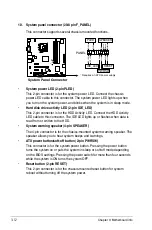ASUS P3-P5G43
2-5
2.2.4
Manual menu
The Manual menu contains a list of supplementary user manuals. Click an item to
open the folder of the user manual.
FarStone Utility
Installs the FarStone Utility.
ASUS Screen Saver
Installs the ASUS screensaver.
Most user manual files are in Portable Document Format (PDF). Install the
Adobe
®
Reader from the Utilities menu before opening a user manual file.
Summary of Contents for P3-P5G43
Page 10: ... ...