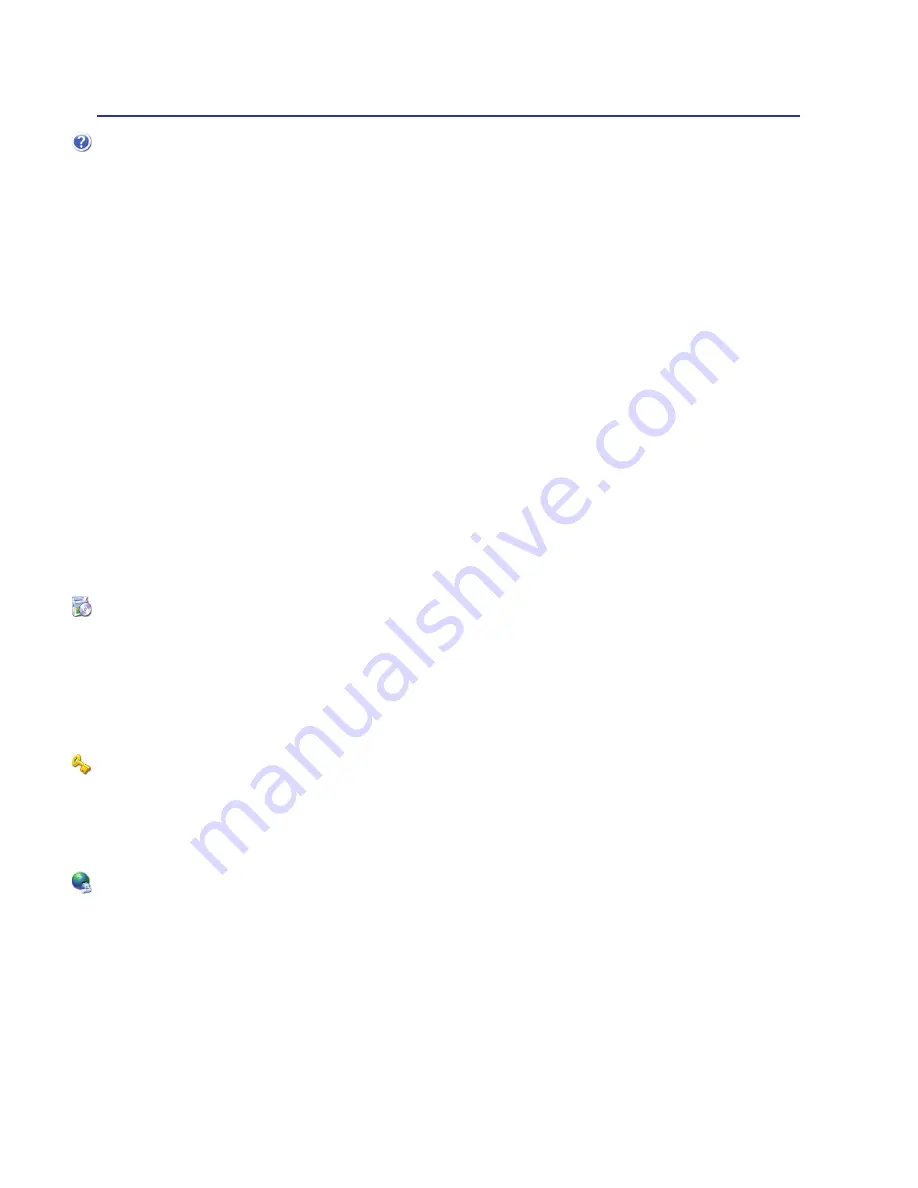
A
Appendix
A-26
Notebook PC Information
This page is provided for recording information concerning your Notebook PC for future reference or
for technical support. Keep this User’s Manual in a secured location if passwords are filled out.
Owner’s Name:
___________________________
Owner’s Telephone:
______________
Manufacturer:
_______________
Model:
___________
Serial Number:
______________
Display Size:
___________
Resolution:
_____________
Memory Size:
______________
Retailer:
_________________
Location:
___________
Purchase Date:
______________
Hard Drive Manufacturer:
____________________________
Capacity:
______________
Optical Drive Manufacturer:
_____________________________
Type:
______________
BIOS Version:
__________________________________________
Date:
______________
Accessories:
_____________________________________________________________
Accessories:
_____________________________________________________________
Software
Operating System:
__________
Version:
___________
Serial Number:
______________
Software:
_________________
Version:
___________
Serial Number:
______________
Software:
_________________
Version:
___________
Serial Number:
______________
Security
Supervisor Name:
_______________________
Supervisor Password:
______________
User Name:
___________________________________User Password: ______________
Network
User Name:
______________Password: _________________
Domain:
______________
User Name:
______________Password: _________________
Domain:
______________
Summary of Contents for P30A
Page 1: ...Notebook PC Hardware User s Manual E4500 February 2009 ...
Page 4: ... Contents ...
Page 10: ...10 1 Introducing the Notebook PC ...
Page 36: ...36 3 Getting Started ...
Page 54: ...54 4 Using the Notebook PC ...

































