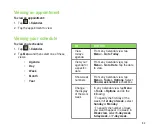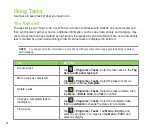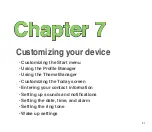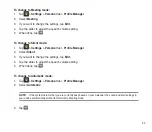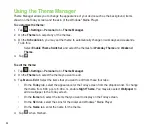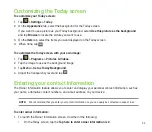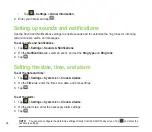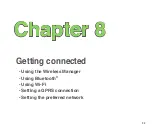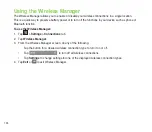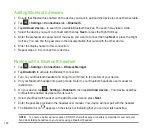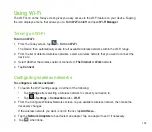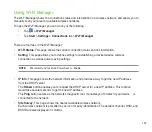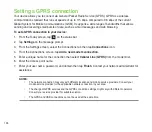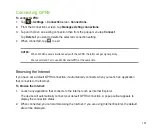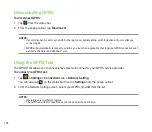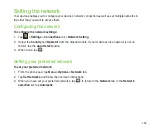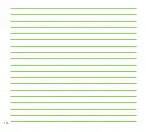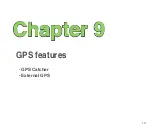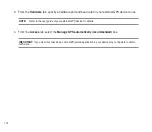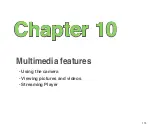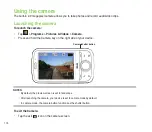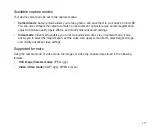103
Using Wi-Fi
The Wi-Fi icon on the Today screen gives you easy access to the Wi-Fi feature on your device. Tapping
the icon displays a menu that allows you to:
Turn Wi-Fi on/off
and open
Wi-Fi Manager
.
Turning on Wi-Fi
To turn on Wi-Fi:
1. From the Today screen, tap
>
Turn on Wi-Fi
.
The Device then automatically scans for all available wireless networks within the Wi-Fi range.
. From the list of detected wireless networks, select a wireless network that you want to connect the
device to.
3. Select whether the wireless network connects to
The Internet
or
Work
network.
. Tap
Connect
.
Configuring wireless networks
To configure a wireless network:
1. To launch the Wi-Fi settings page, do either of the following:
•
Tap
Settings
after selecting a wireless network to connect your device to.
•
Tap
>
Settings
>
Connections
tab >
Wi-Fi
.
2. From the Configure Wireless Networks screen, tap an available wireless network, then make the
necessary changes.
If the wireless network you want is not on the list, tap
Add New...
.
3 Tap the
Network Adapters
tab and select an adapter. Tap an adapter to set it if necessary.
. Tap
when done.
Summary of Contents for P320
Page 1: ...P320 User Manual ...
Page 52: ...52 ...
Page 53: ...53 Device Synchronization Chapter 3 Synchronizing your device Microsoft ActiveSync ...
Page 73: ...73 Messaging Chapter 5 E mail messaging Threaded SMS MMS messaging Windows Live ...
Page 85: ...85 Organizing your life Chapter 6 Using Contacts Using Calendar Using Tasks ...
Page 110: ...110 ...
Page 111: ...111 GPS features Chapter 9 GPS Catcher External GPS ...
Page 131: ...131 Business features Chapter 11 Ur Time Remote Calendar ...
Page 136: ...136 ...
Page 137: ...137 ASUS Special features Chapter 12 ASUS status icon ASUS Zip Backup Newstation Auto Cleaner ...
Page 150: ...150 ...
Page 151: ...151 Appendices Appendices Notices Specific Absorption Rate SAR ASUS Contact information ...