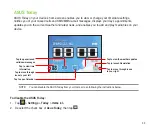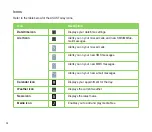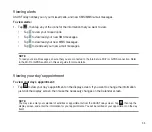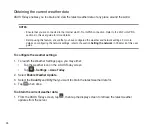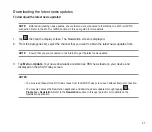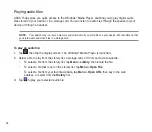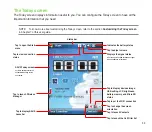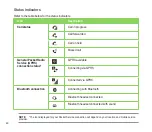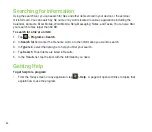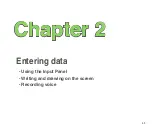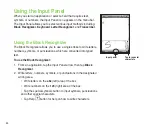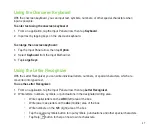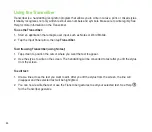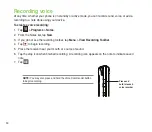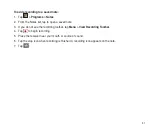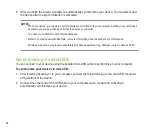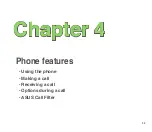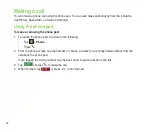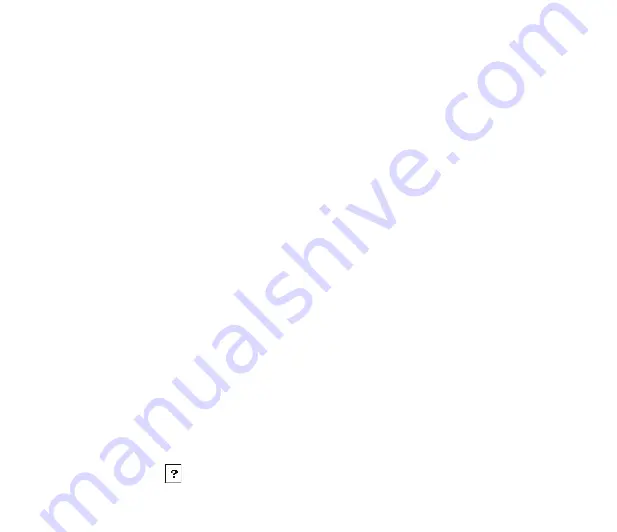
7
Using the Onscreen Keyboard
With the onscreen keyboard, you can input text, symbols, numbers, or other special characters when
input is possible.
To enter text using the onscreen keyboard:
1. From an application, tap the Input Panel arrow, then tap
Keyboard
.
. Input text by tapping keys on the onscreen keyboard.
To enlarge the onscreen keyboard:
1. Tap the Input Panel arrow, then tap
Option
.
. Select
Keyboard
from the Input Method list.
3. Tap
Large Keys
.
Using the Letter Recognizer
With the Letter Recognizer you can write individual letters, numbers, or special characters, which are
converted into typed text.
To use the Letter Recognizer:
1. From an application, tap the Input Panel arrow, then tap
Letter Recognizer
.
. Write letters, numbers, symbols, or punctuations in the designated writing area.
• Write capital letters on the
ABC
(left) area of the box.
• Write lower case letters on the
abc
(middle) area of the box.
• Write numbers on the
123
(right) area of the box.
• Tap the special symbols button to input symbols, punctuations and other special characters.
• Tap Help button for help on how to write characters.
Summary of Contents for P320
Page 1: ...P320 User Manual ...
Page 52: ...52 ...
Page 53: ...53 Device Synchronization Chapter 3 Synchronizing your device Microsoft ActiveSync ...
Page 73: ...73 Messaging Chapter 5 E mail messaging Threaded SMS MMS messaging Windows Live ...
Page 85: ...85 Organizing your life Chapter 6 Using Contacts Using Calendar Using Tasks ...
Page 110: ...110 ...
Page 111: ...111 GPS features Chapter 9 GPS Catcher External GPS ...
Page 131: ...131 Business features Chapter 11 Ur Time Remote Calendar ...
Page 136: ...136 ...
Page 137: ...137 ASUS Special features Chapter 12 ASUS status icon ASUS Zip Backup Newstation Auto Cleaner ...
Page 150: ...150 ...
Page 151: ...151 Appendices Appendices Notices Specific Absorption Rate SAR ASUS Contact information ...