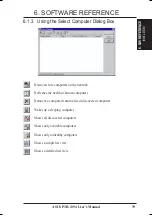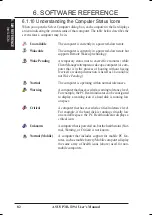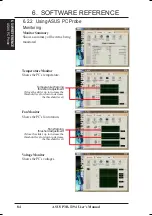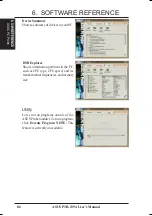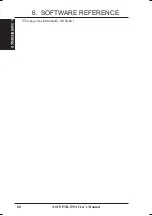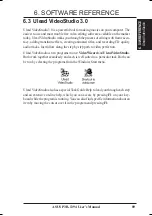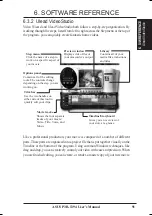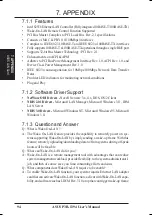91
ASUS P3B-1394 User’s Manual
6. SOFTWARE REFERENCE
6. S/W REFERENCE
Ulead V
ideoStudio
6.3.2 Ulead VideoStudio
Video Wizard and Ulead VideoStudio both follow a step-by-step organization. By
working through the steps, listed from left to right across the Step menu at the top of
the program, you can quickly create fantastic home videos.
Library
Contains all of your
media files, transitions,
and titles.
Preview window
Displays video files or
your camcorder’s output.
Options panel
Contains all of the editing
tools. The controls change
depending on the step you are
working on.
Timeline/Storyboard
Gives you an overview of
your story at a glance.
Movie tracks
Shows the four separate
tracks of your movie:
Video, Title, Voice, and
Music.
Trim bar
Use the two handles on
either side of this tool to
quickly edit your clips.
Step menu
Click the name of a step to
work on a specific aspect of
your movie.
Like a professional production, your movie is composed of a number of different
parts. These parts are organized into a project file that is put together visually on the
Timeline at the bottom of the program. Using common Windows techniques, like
drag and drop, you can creatively control your video with ease and precision. When
you are finished editing, you can create, or render, a master copy of your new movie.