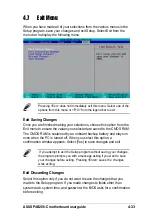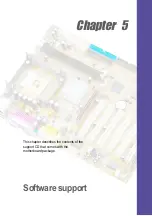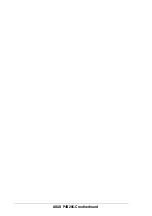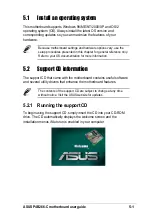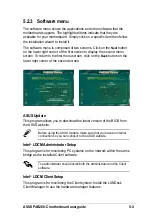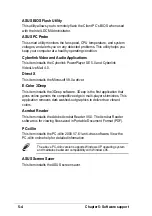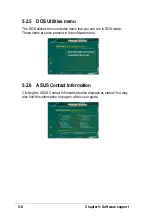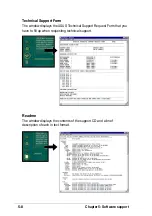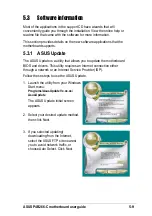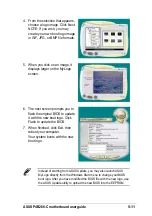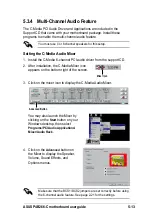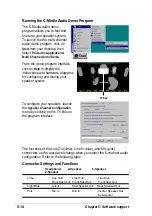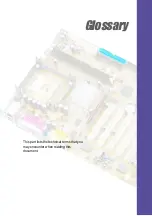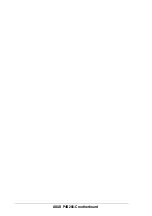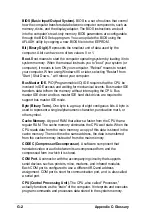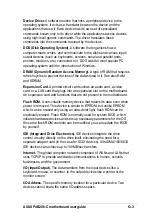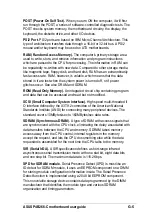ASUS P4B266-C motherboard user guide
5-11
4. From the selection that appears,
choose a logo image. Click Next.
NOTE: If you wish, you may
create your own boot logo image
in GIF, JPG, or BMP file formats.
6. The next screen prompts you to
flash the original BIOS to update
it with the new boot logo. Click
Flash to update the BIOS.
7. When finished, click Exit, then
reboot your computer.
Your system boots with the new
boot logo.
Instead of starting from ASUS Update, you may also launch ASUS
MyLogo directly from the Windows Start menu to change your BIOS
boot logo. After you have modified the BIOS file with the new logo, use
the ASUS Update utility to upload the new BIOS into the EEPROM.
5. When you click on an image, it
displays larger on the MyLogo
screen.
Summary of Contents for P4B266-C
Page 1: ...Motherboard P4B266 C User Guide ...
Page 12: ...ASUS P4B266 C motherboard ...
Page 22: ...ASUS P4B266 C motherboard ...
Page 58: ...ASUS P4B266 C motherboard ...
Page 62: ...ASUS P4B266 C motherboard ...
Page 98: ...ASUS P4B266 C motherboard ...
Page 114: ...ASUS P4B266 C motherboard ...
Page 121: ...Index This part contains an alphabetical list of the topics found in this document ...
Page 122: ...ASUS P4B266 C motherboard ...
Page 126: ...I 4 Index ...