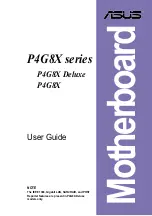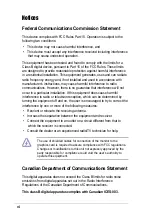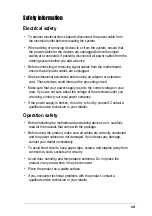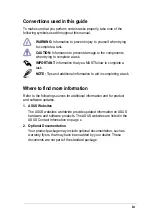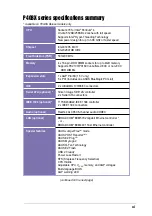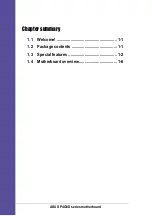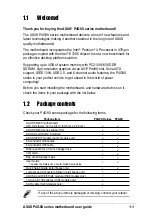Summary of Contents for P4G8X
Page 56: ...2 30 Chapter 2 Hardware information ...
Page 102: ...4 38 Chapter 4 BIOS Setup ...
Page 130: ...5 26 Chapter 5 Software support ...
Page 131: ...Index This part contains an alphabetical list of the topics found in this document ...
Page 132: ...ASUS P4G8X series motherboard ...
Page 136: ...I 4 Index ...