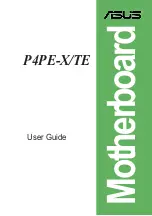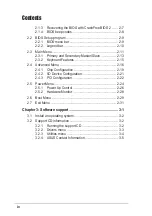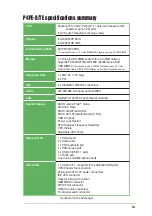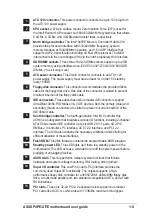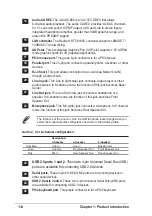Reviews:
No comments
Related manuals for P4PE-X TE

PAN9520
Brand: Panasonic Pages: 35

DH61SKCH
Brand: Intel Pages: 48

915GDA
Brand: JETWAY Pages: 46

P3TDDE
Brand: Supermicro Pages: 2

STM32479I-EVAL
Brand: ST Pages: 77

PM2M
Brand: JETWAY Pages: 47

LMR38020EVM
Brand: Texas Instruments Pages: 17

ISL70321SEHDEMO1Z
Brand: Intersil Pages: 9

nForce 780i
Brand: XFX Pages: 120

ACR8010
Brand: Parker Pages: 56

THUNDER H2000M
Brand: TYAN Pages: 96

4PMMNL
Brand: Acorp Pages: 4

Gamefisher 298.586180
Brand: Gamefisher Pages: 23

athena
Brand: Icop Pages: 30

IMB-790
Brand: ASROCK Pages: 5

S870 EXTREME3QVL - LIST
Brand: ASROCK Pages: 3

50
Brand: Raider Pages: 246

Seamaid 3
Brand: British Anzani Pages: 14