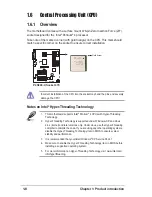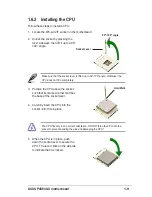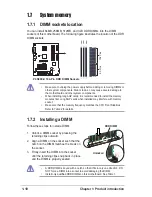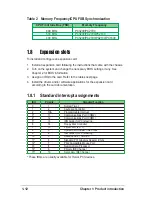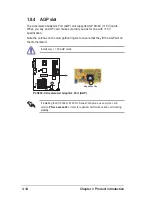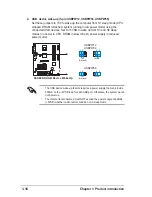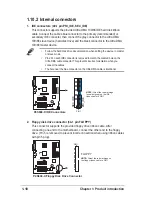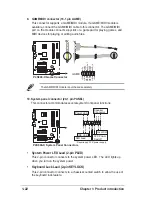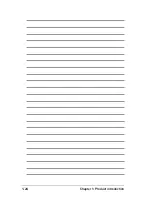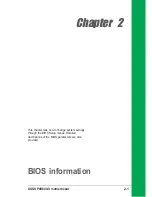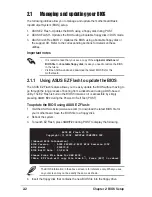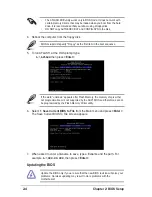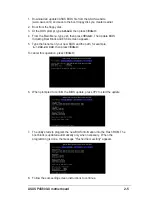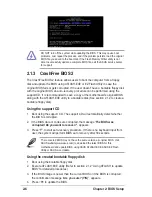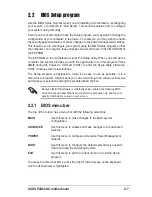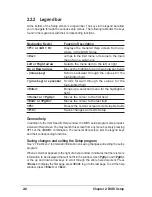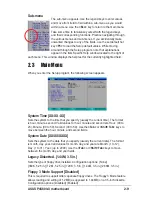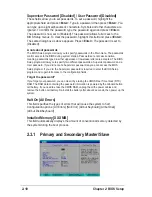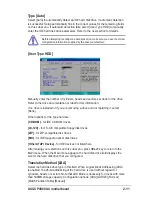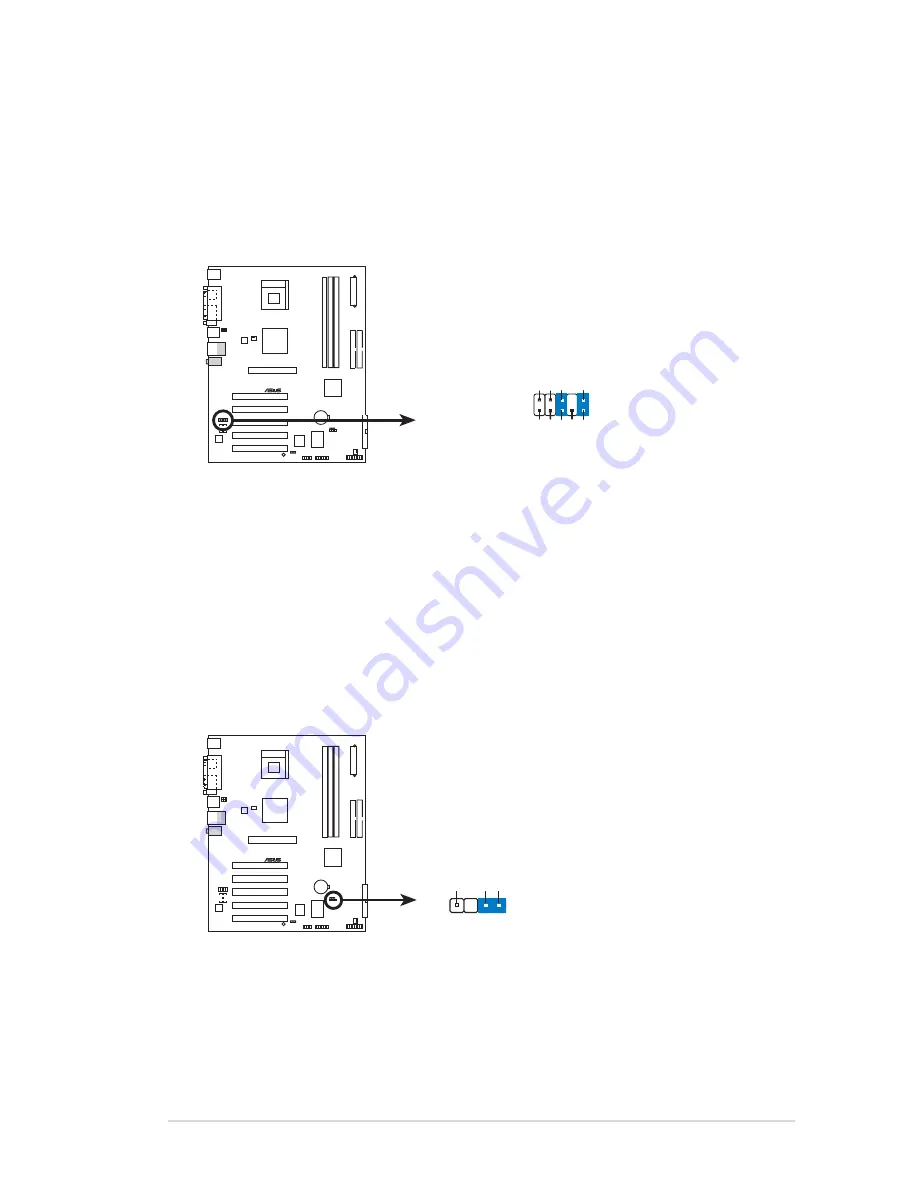
ASUS P4S800-X motherboard
1-21
8. Chassis intrusion connector (4-1 pin CHASSIS)
This lead is for a chassis designed with intrusion detection feature. This
requires an external detection mechanism such as a chassis intrusion sensor
or microswitch. When you remove any chassis component, the sensor triggers
and sends a high-level signal to this lead to record a chassis intrusion event.
By default, the pins labeled “Chassis Signal” and “Ground” are shorted with a
jumper cap. If you wish to use the chassis intrusion detection feature, remove
the jumper cap from the pins.
7. Front panel audio connector (10-1 pin FP_AUDIO)
This is an interface for the front panel cable that allows convenient connection
and control of audio devices.
Be default, the pins labeled LINE OUT_R/BLINE_OUT_R and the pins
LINE OUT_L/BLINE_OUT_L are shorted with jumper caps. Remove the caps
only when you are connecting the front panel audio cable.
P4S800-X
®
P4S800-X Front Panel Audio Connector
FP_AUDIO
BLINE_OUT_L
MIC2
Line out_R
Line out_L
BLINE_OUT_R
NC
MICPWR
+5V
A
AGND
P4S800-X
®
P4S800-X Chassis Alarm Lead
CHASSIS
+5VSB_MB
Chassis Signal
GND
(Default)
Summary of Contents for P4S800-X
Page 1: ...Motherboard P4S800 X User Guide ...
Page 10: ...x ...