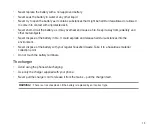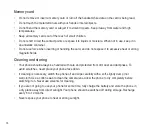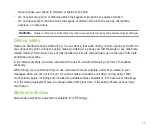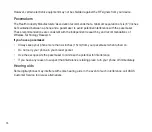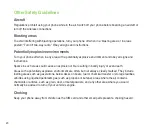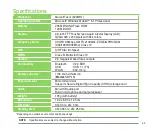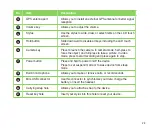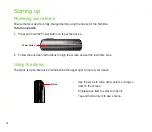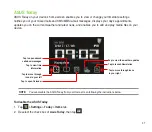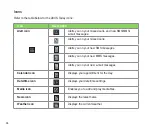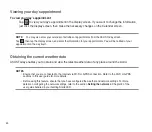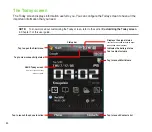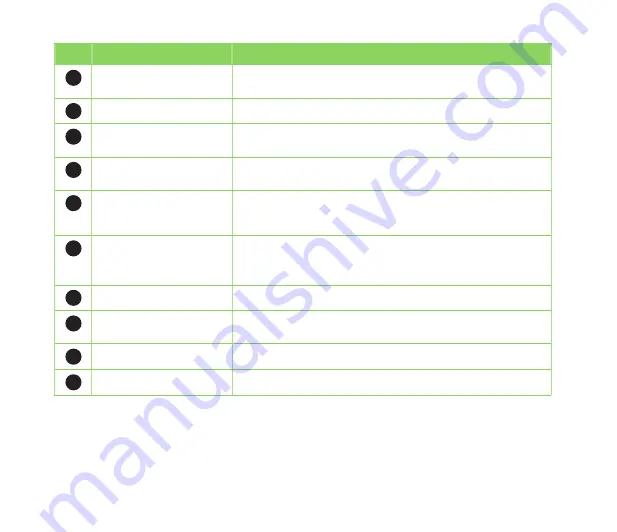
9
No.
Item
Description
12
GPS antenna port
Allows you to install an external GPS antenna for better signal
reception.
13
Volume key
Allows you to adjust the volume.
14
Stylus
Use the stylus to write, draw, or select items on the LCD touch
screen.
15
Hold button
Slide downward to disable all keys including the LCD touch
screen.
16
Camera key
Press to launch the camera. In camera mode, half-press to
focus the object, and full-press to take a picture. In video
mode, press to start recording and press again to stop.
17
Power button
Press and hold to power on/off the device.
Press to set suspend mode or to wake device from sleep
mode.
18
Built-in microphone
Allows you to make or receive calls, or record sounds.
19
Mini-USB connector
Use this connector to synchronize your data, charge the
battery, or insert the headset.
20
Carrying strap hole
Allows you to attach a strap to the device.
21
Reset key hole
Insert your stylus into this hole to reset your device.
Summary of Contents for P552
Page 1: ...P552w User Manual ...
Page 26: ...26 Getting to know your device Layout 1 2 3 4 5 6 7 8 9 10 11 Front features Back features ...
Page 28: ...28 Left features Right features 12 13 14 15 16 17 Top features Bottom features 18 19 20 21 ...
Page 60: ...60 Device Synchronization Chapter 3 Synchronizing your device Microsoft ActiveSync ...
Page 82: ...82 Messaging Chapter 5 E mail messaging Threaded SMS MMS messaging Windows Live ...
Page 97: ...97 Organizing your life Chapter 6 Using Contacts Using Calendar Using Tasks ...
Page 127: ...127 GPS features Chapter 9 GPS Catcher External GPS ...
Page 147: ...147 Business features Chapter 11 Ur Time Remote Calendar Meeting Time Planner ...
Page 153: ...153 ASUS Special features Chapter 12 Gester ASUS Zip Backup Newstation ...
Page 179: ...179 Appendices Notices Specific Absorption Rate SAR ASUS contact information ...