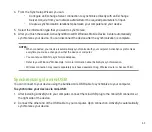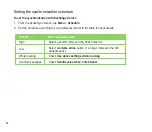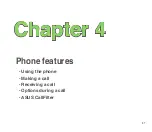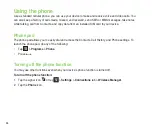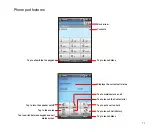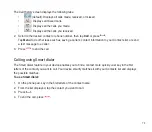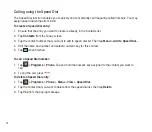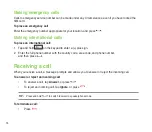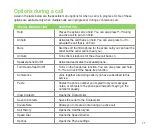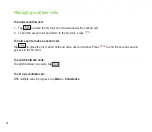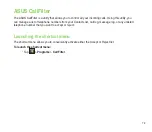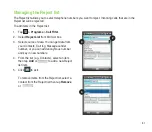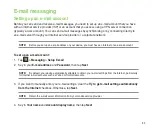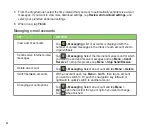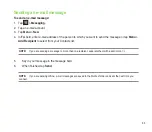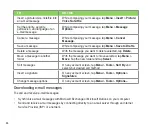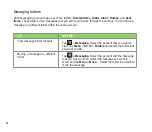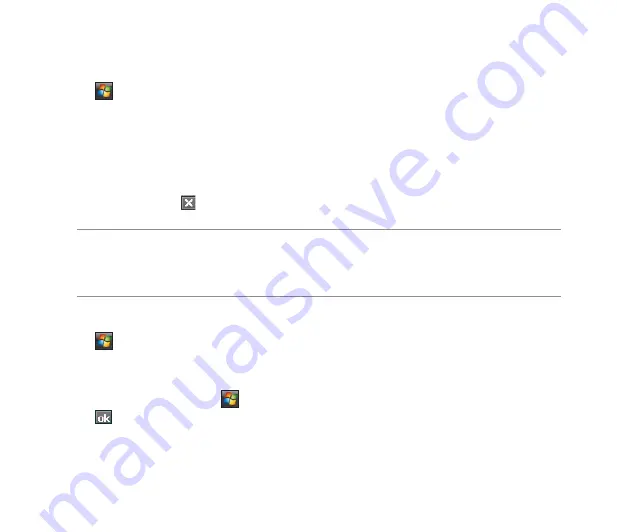
75
Using Voice Commander
To make a phone call using Voice Commander:
1. Tap
>
Programs
>
Voice Commander
.
. From the following screen, your device asks you to “Say command.”
3. Audibly say “Call” then the name to call from your Contact list.
4. Say “Yes” or “No” after the confirmation question.
If you said “Yes”, the application proceeds and dials the number. Otherwise, it returns to the Voice
Commander menu.
5. Say “Goodbye” or tap to exit Voice Commander.
NOTES:
• To use Voice Commander while using a headset, press the answer button* on the headset then follow given
instructions. (* Answer button may not be available in some headset models.)
• Some languages may not support the Voice Commander function.
To personalize the voice commander:
1. Tap
>
Settings
>
Personal
tab >
Voice Commander Settings
.
. Set the Voice Commander according to your preference.
Refer to the Help center on your device for details.
To launch the Help center, tap
>
Help
.
3. Tap when done.
Summary of Contents for P552
Page 1: ...P552w User Manual ...
Page 26: ...26 Getting to know your device Layout 1 2 3 4 5 6 7 8 9 10 11 Front features Back features ...
Page 28: ...28 Left features Right features 12 13 14 15 16 17 Top features Bottom features 18 19 20 21 ...
Page 60: ...60 Device Synchronization Chapter 3 Synchronizing your device Microsoft ActiveSync ...
Page 82: ...82 Messaging Chapter 5 E mail messaging Threaded SMS MMS messaging Windows Live ...
Page 97: ...97 Organizing your life Chapter 6 Using Contacts Using Calendar Using Tasks ...
Page 127: ...127 GPS features Chapter 9 GPS Catcher External GPS ...
Page 147: ...147 Business features Chapter 11 Ur Time Remote Calendar Meeting Time Planner ...
Page 153: ...153 ASUS Special features Chapter 12 Gester ASUS Zip Backup Newstation ...
Page 179: ...179 Appendices Notices Specific Absorption Rate SAR ASUS contact information ...