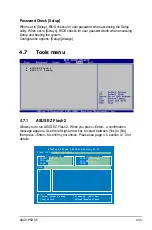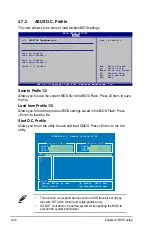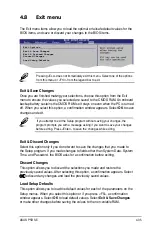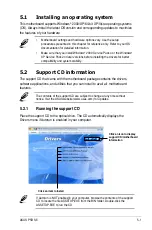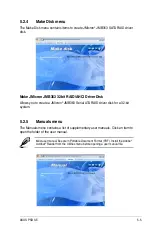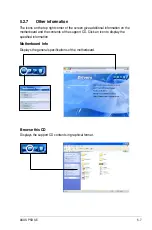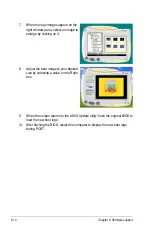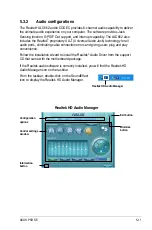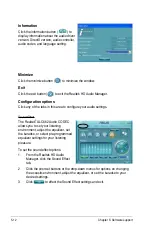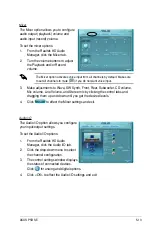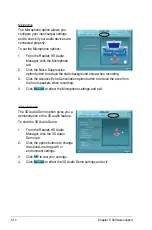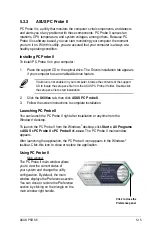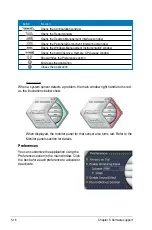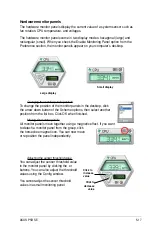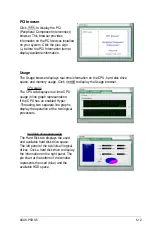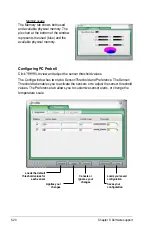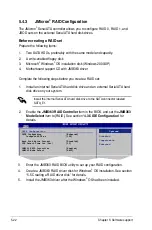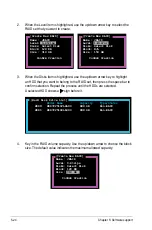ASUS P5B SE
5-
5.3
Software information
Most of the applications in the support CD have wizards that will conveniently guide
you through the installation. View the online help or readme file that came with the
software application for more information.
5.3.1
ASUS MyLogo™
The ASUS MyLogo™ utility lets you customize the boot logo. The boot logo is the
image that appears on screen during the Power-On Self-Test (POST). The ASUS
MyLogo™ is automatically installed when you install the ASUS Update utility from
the support CD. See section “5.2.3 Utilities menu” for details.
To launch the ASUS MyLogo™:
.
Launch the ASUS Update utility. Refer to section “4.. ASUS Update utility”
for details.
2.
Select Options from the drop down menu, then click
Next.
3.
Check the option Launch MyLogo to replace system boot logo before flashing
BIOS, then click
Next
.
4.
Select
Update BIOS from a file
from the drop down menu, then click
Next
.
5.
When prompted, locate the new BIOS file, then click
Nex
t. The
ASUS
MyLogo
window appears.
.
From the left window pane, select the
folder that contains the image you
intend to use as your boot logo.
•
Before using the ASUS MyLogo™, use the AFUDOS utility to make a copy
of your original BIOS file, or obtain the latest BIOS version from the ASUS
website. See section “4..4 AFUDOS utility.”
•
Make sure that the BIOS item Full Screen Logo is set to [Enabled] if you
wish to use ASUS MyLogo. See section “4..3 Boot Settings Configuration.”
•
You can create your own boot logo image in GIF, JPG, or BMP file formats.
Summary of Contents for P5B SE - Motherboard - ATX
Page 1: ...Motherboard P5B SE ...
Page 96: ...4 36 Chapter 2 BIOS setup ...
Page 130: ...5 32 Chapter 5 Software support ...
Page 136: ...A Appendix CPU features ...