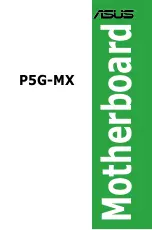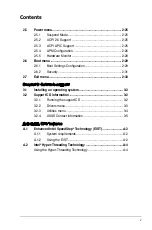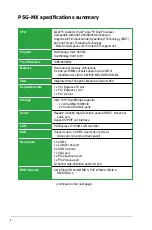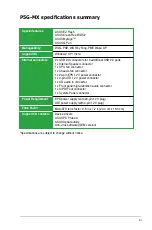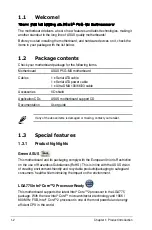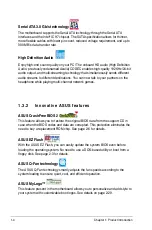Reviews:
No comments
Related manuals for P5G-MX

XM122
Brand: Acconeer Pages: 14

HDC-M
Brand: ECS Pages: 56

AIMB-281
Brand: Advantech Pages: 98

bq76PL536PGM-1
Brand: Texas Instruments Pages: 15

S7105
Brand: TYAN Pages: 164

EPC9106
Brand: EPC Pages: 10

jet 20
Brand: Mercury Pages: 57

Z690 VALKYRIE
Brand: Biostar Pages: 210

TAS5001-5122C2EVM
Brand: Texas Instruments Pages: 27

TAS6424L-Q1
Brand: Texas Instruments Pages: 31

GA-EP41-UD3L
Brand: Gigabyte Pages: 88

P4 Titan GA-8SIMLH-P
Brand: Gigabyte Pages: 104

Supero X9DRW-7TPF
Brand: Supero Pages: 119

NANO-945GSE3
Brand: IEI Technology Pages: 163

STEALTH 54LB/48
Brand: Watersnake Pages: 52

KSZ9031MNX
Brand: Micrel Pages: 23

G41C-S
Brand: ASROCK Pages: 6

Lark Board
Brand: Altera Pages: 2