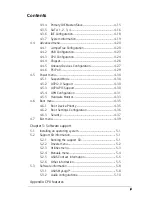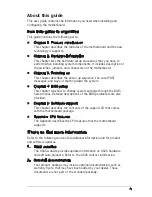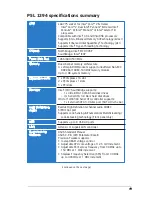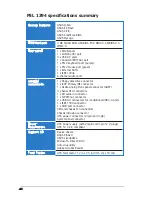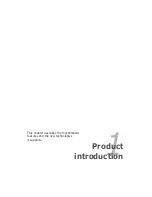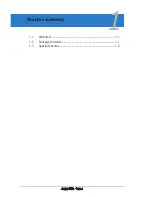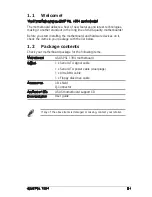Reviews:
No comments
Related manuals for P5L 1394

EG293B
Brand: hager Pages: 4

INA193EVM
Brand: Texas Instruments Pages: 8
NCN8024GEVB Series
Brand: ON Semiconductor Pages: 5

IMBA-BDE-1518-R10
Brand: IEI Technology Pages: 14

H470 AORUS PRO AX
Brand: Gigabyte Pages: 52

ISL70321SEHDEMO1Z
Brand: Intersil Pages: 9

JW-A880GMT-EXTREME
Brand: J&W Pages: 39

GA-3CESL-RH
Brand: Gigabyte Pages: 64

S5535
Brand: TYAN Pages: 100

EVB-USB3280
Brand: SMSC Pages: 4

S7063
Brand: TYAN Pages: 118

P4MST-890
Brand: Mach Pages: 86

X99A WORKSTATION
Brand: MSI Pages: 97

CEC-78K0R/KG3
Brand: TESSERA Pages: 31

OPTIREG PMIC TLF30682QVS01
Brand: Infineon Pages: 24

JW-A780LM-D2
Brand: J&W Pages: 39

OT951-D Series
Brand: DFI Pages: 107

D2500HN
Brand: Intel Pages: 92