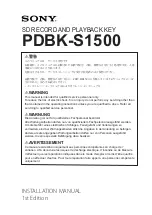Asus P5LD2-TVM SE/S, Manual
The Asus P5LD2-TVM SE/S is a comprehensive motherboard built to enhance your computing experience. Unlock the full potential of your device with the user manual, available for download free of charge from 88.208.23.73:8080. This manual provides step-by-step instructions and invaluable insights to make the most out of your Asus P5LD2-TVM SE/S.