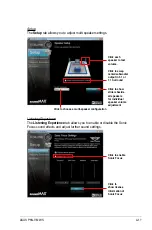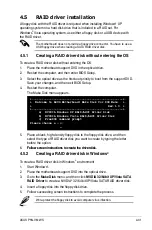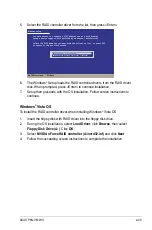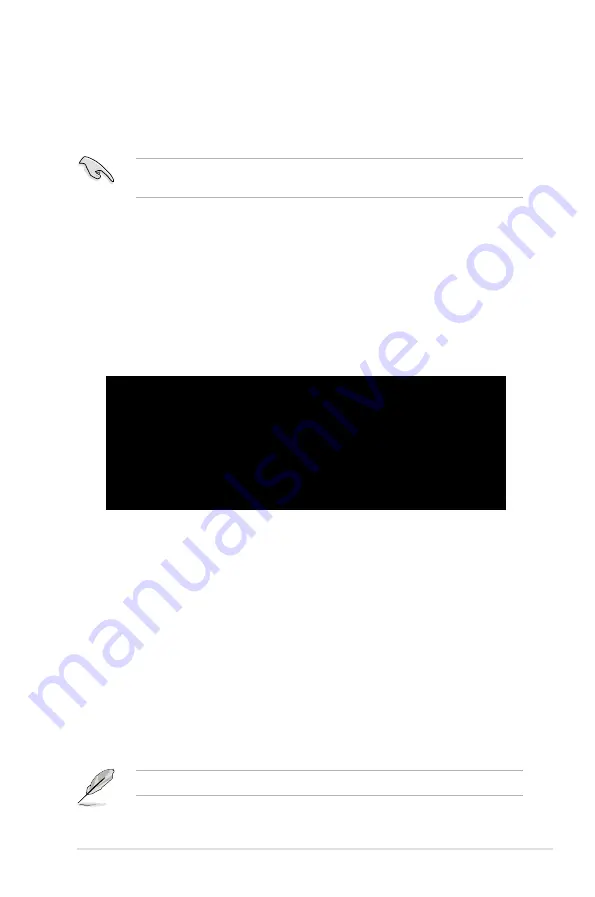
ASUS P5N-VM WS
4-31
4.5
RAID driver installation
A floppy disk with the RAID driver is required when installing Windows
®
XP
operating system on a hard disk drive that is included in a RAID set. For
Windows
®
Vista operating system, use either a floppy disk or a USB device with
the RAID driver.
The motherboard does not provide a floppy drive connector. You have to use a
USB floppy drive when creating a SATA RAID driver disk.
4.5.1
Creating a RAID driver disk without entering the OS
To create a RAID driver disk without entering the OS
1. Place the motherboard support DVD in the optical drive.
2. Restart the computer, and then enter BIOS Setup.
3. Select the optical drive as the first boot priority to boot from the support DVD.
Save your changes, and then exit BIOS Setup.
4. Restart the computer.
The Make Disk menu appears.
+-------------------------------------------------------+
+ Welcome to ASUS Motherboard Make Disk for DOS Menu +
+ Rev.1.0 +
+-------------------------------------------------------+
a) NVIDIA Windows XP RAID/AHCI Driver Disk
b) NVIDIA Windows Vista RAID/AHCI Driver Disk
c) FreeDOS command prompt
Please choose a ~ c:
_
5. Place a blank, high-density floppy disk to the floppy disk drive, and then
select the type of RAID driver disk you want to create by typing the letter
before the option.
6. Follow screen instructions to create the driver disk.
Follow screen instructions to create the driver disk.
4.5.2
Creating a RAID driver disk in Windows
®
To create a RAID driver disk in Windows
®
environment
1. Start Windows
®
.
2. Place the motherboard support DVD into the optical drive.
3. Go to the
Make Disk
menu, and then click
NVIDIA 32/64bit XP/Vista SATA
RAID Driver
to create a NVIDIA
®
32/64 bit XP/Vista SATA RAID driver disk.
4. Insert a floppy disk into the floppy disk drive.
5. Follow succeeding screen instructions to complete the process.
Write-protect the floppy disk to avoid computer virus infection.
Summary of Contents for P5N-VM WS - Motherboard - Micro ATX
Page 1: ...Motherboard P5N VM WS ...
Page 52: ...2 32 Chapter 2 Hardware information ...
Page 122: ...4 34 Chapter 4 Software support ...