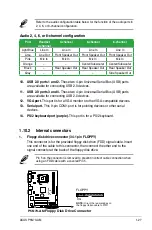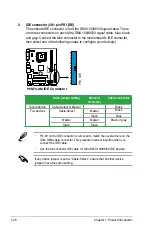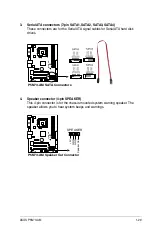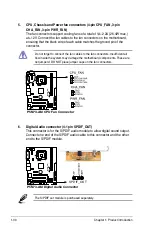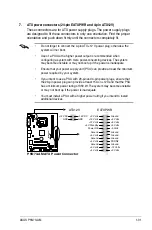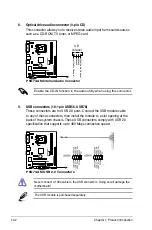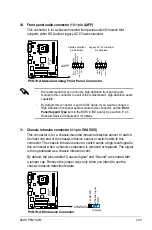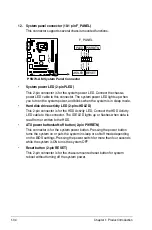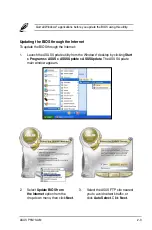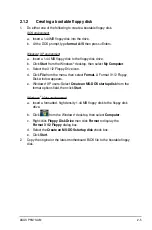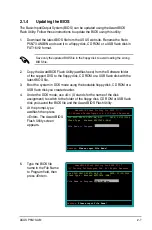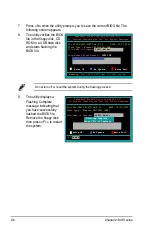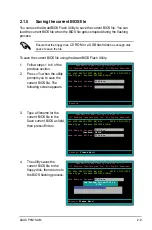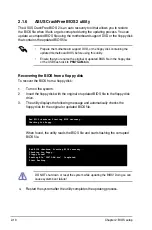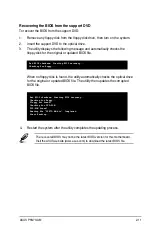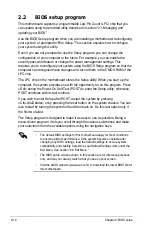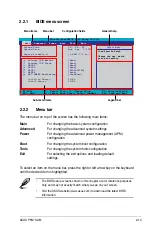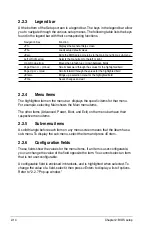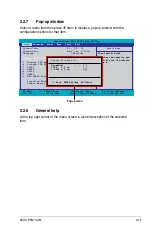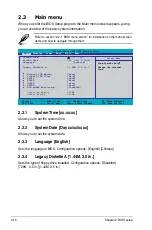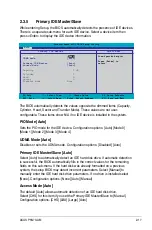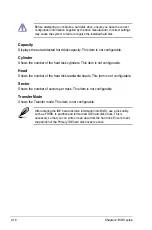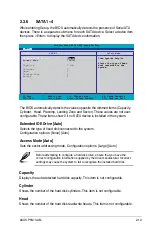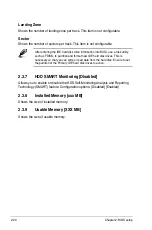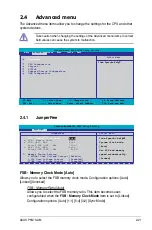2-6
Chapter 2: BIOS setup
To update the BIOS using EZ Flash 2:
1. Visit the ASUS website (www.asus.com) to download the latest BIOS file for
the motherboard.
2. Save the BIOS file to a floppy disk, then restart the system.
3. You can launch the EZ Flash 2 by two methods.
(1) Insert the floppy disk/USB flash disk that contains the BIOS file to
the floppy disk drive or the USB port.
2.1.3
ASUS EZ Flash 2 utility
The ASUS EZ Flash 2 feature allows you to update the BIOS without having to go
through the long process of booting from a floppy disk and using a DOS-based
utility. The EZ Flash 2 utility is built-in the BIOS chip so it is accessible by pressing
<Alt> + <F2> during the Power-On Self Tests (POST).
• This function can support devices such as USB flash disk, hard disk,
or floppy disk with FAT32/16/12 format only.
• Do not shut down or reset the system while updating the BIOS to
prevent system boot failure!
(2) Enter BIOS setup program. Go to the Tools menu to select EZ
Flash 2 and press <Enter> to enable it.
You can switch between drives by pressing <Tab> before the
correct file is found. Then press <Enter>.
4. When the correct BIOS file is found, EZ Flash 2 performs the BIOS update
process and automatically reboots the system when down.
Press <Alt> + <F2> during POST to display the following.
ASUSTek EZ Flash 2 BIOS ROM Utility B328
Current ROM
Update ROM
BOARD: P5N73-AM
VER: 0107
DATE: 05/29/2008
BOARD: Unknown
VER: Unknown
DATE: Unknown
PATH: C:\M2NPVOC
A:
C:
[Enter] Select [S] Save [ESC]Exit
[Tab] Switch [Up/Down/Home/End] Move
Note
WIN98SE
<DIR>
NETTERM
<DIR>
DRIVERS
<DIR>
RECYCLED
<DIR>
WUTEMP
<DIR>
NEWFOL~1
<DIR>
INSTALL
<DIR>
TEST-REB
<DIR>
MSDOWNLD.TMP
<DIR>
FLASH TYPE: MXIC MX25L8005 8Mb SPI
WIN98E
<DIR>