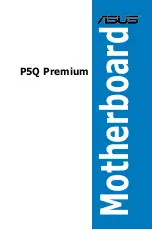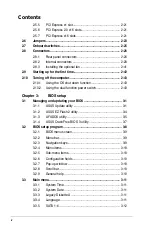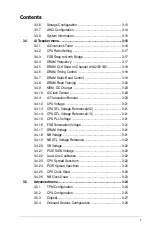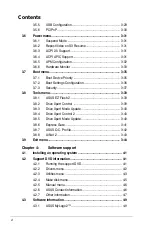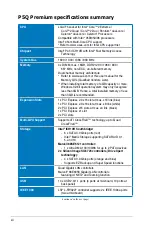Summary of Contents for P5Q Premium - Motherboard - ATX
Page 1: ...Motherboard P5Q Premium ...
Page 24: ...1 8 Chapter 1 Product Introduction ...
Page 70: ...2 44 Chapter 2 Hardware information ...
Page 190: ...4 72 Chapter 4 Software support ...
Page 196: ...A 4 Appendix CPU features ...