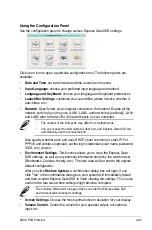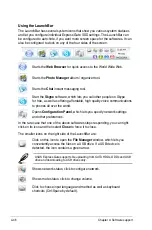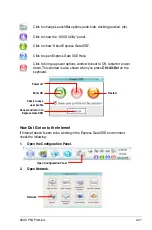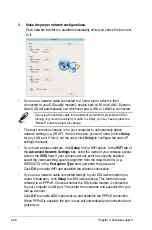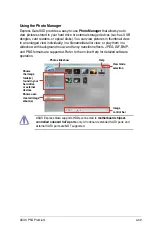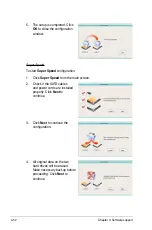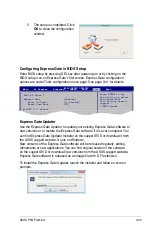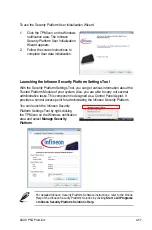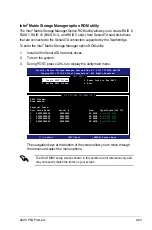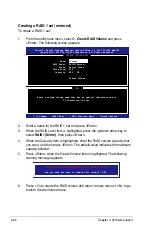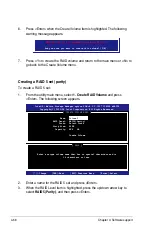ASUS P5Q Premium
4-53
5. The setup is completed. Click
OK
to close the configuration
window.
Configuring Express Gate in BIOS Setup
Enter BIOS setup by pressing DEL key after powering on or by clicking on the
BIOS setup icon on Express Gate’s first screen. Express Gate configuration
options are under Tools configuration menu page. See page 3-41 for details.
ASUS EZ Flash 2
Express Gate
[Enabled]
Enter OS Timer
[10 Seconds]
Reset User Data
[10]
ASUS O.C. Profile
Press ENTER to run
the utility to select
and update BIOS.
This utility doesn't
support :
1.NTFS format
BIOS SETUP UTILITY
Main Ai Tweaker Advanced Power Boot
Tools
Exit
Express Gate Updater
Use the Express Gate Updater to update your existing Express Gate software to
new versions or to restore the Express Gate software if it is ever corrupted. You
can find Express Gate Updater Installer on the support DVD or download it from
the ASUS support website. It runs on Windows.
New versions of the Express Gate software will be released regularly, adding
refinements or new applications. You can find original version of the software
on the support DVD or download new versions from the ASUS support website.
Express Gate software is released as an image file with .DFI extension.
To install the Express Gate Updater, launch the installer and follow on-screen
prompts.
Summary of Contents for P5Q Premium - Motherboard - ATX
Page 1: ...Motherboard P5Q Premium ...
Page 24: ...1 8 Chapter 1 Product Introduction ...
Page 70: ...2 44 Chapter 2 Hardware information ...
Page 190: ...4 72 Chapter 4 Software support ...
Page 196: ...A 4 Appendix CPU features ...