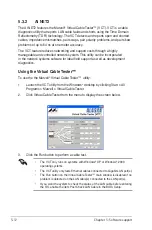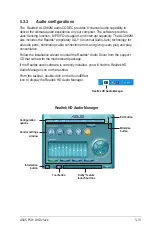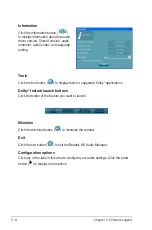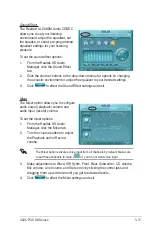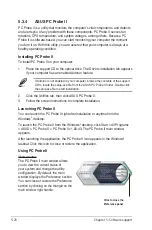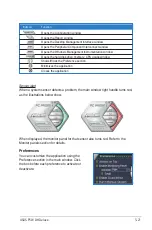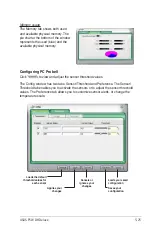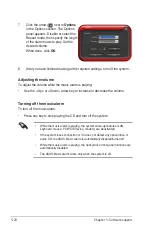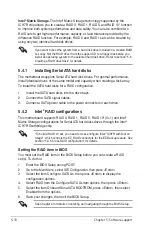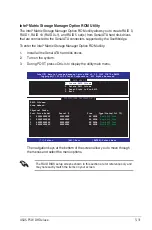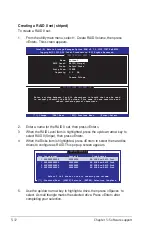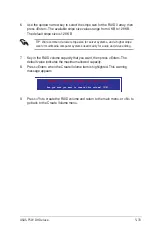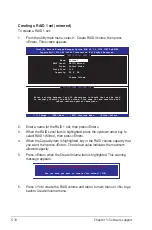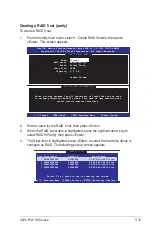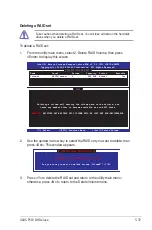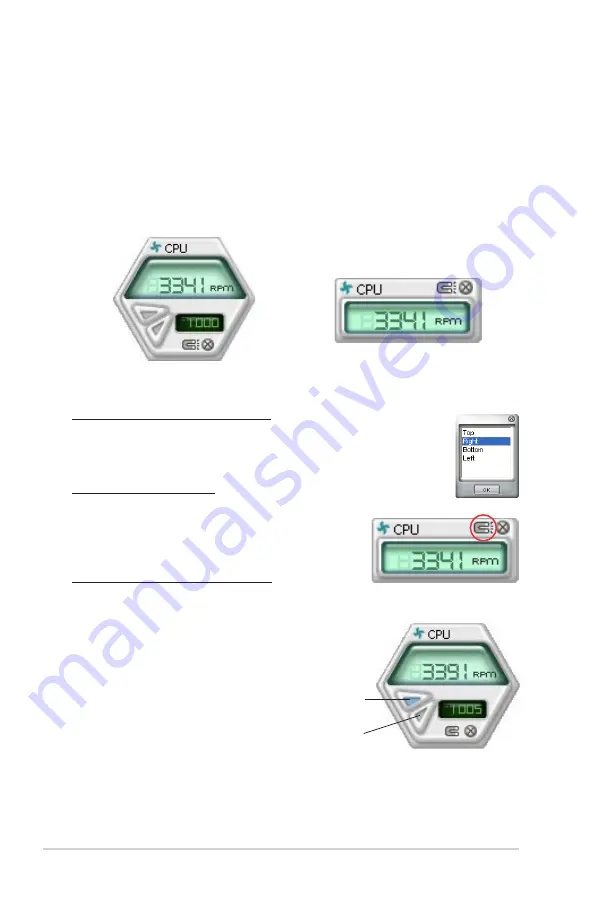
5-22
Chapter 5: Software support
Hardware monitor panels
The hardware monitor panels display the current value of a system sensor such as
fan rotation, CPU temperature, and voltages.
The hardware monitor panels come in two display modes: hexagonal (large) and
rectangular (small). When you check the Enable Monitoring Panel option from the
Preference section, the monitor panels appear on your computer’s desktop.
Ch
anging the monitor panels position
To change the position of the monitor panels in the desktop, click
the arrow down button of the Scheme options, then select another
position from the list box. Click OK when finished.
Moving the monitor panels
All monitor panels move together using a magnetic effect. If you want
to detach a monitor panel from the group, click
the horseshoe magnet icon. You can now move
or reposition the panel independently.
Adjusting the sensor threshold value
You can adjust the sensor threshold value in
the monitor panel by clicking the or buttons. You can also adjust the threshold
values using the Config window.
You cannot adjust the sensor threshold
values in a small monitoring panel.
Large display
Small display
Click to increase value
Click to decrease value
Summary of Contents for P5W DH
Page 1: ...Motherboard P5W DH Deluxe ...
Page 192: ...5 66 Chapter 5 Software support ...
Page 206: ...6 12 Chapter 6 ATI MVP technology support ...
Page 212: ...A Appendix CPU features ...