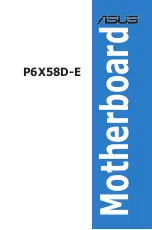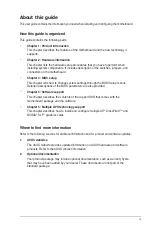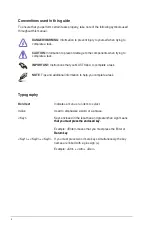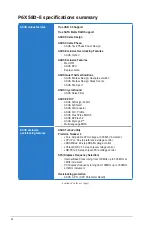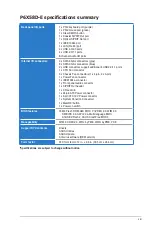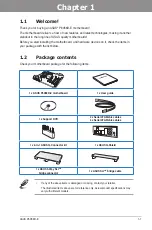Summary of Contents for P6X58DE
Page 1: ...Motherboard P6X58D E ...
Page 14: ...xiv ...
Page 20: ...1 6 Chapter 1 Product Introduction Chapter 1 ...
Page 114: ...4 18 Chapter 4 Software support Chapter 4 ...
Page 126: ...5 12 Chapter 5 Multiple GPU technology support Chapter 5 ...