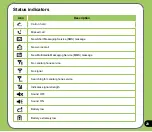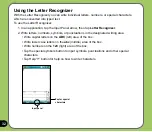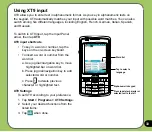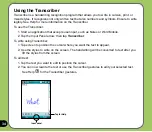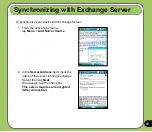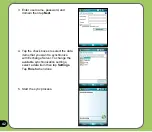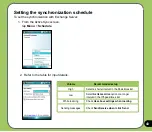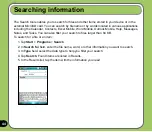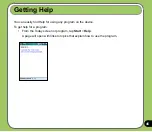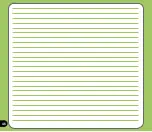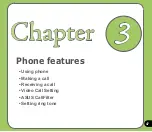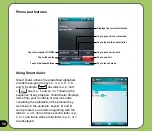Writing and drawing on the screen
You can write or draw directly on the screen and save notes in your own handwriting. If you
prefer to use your own handwriting or use drawings in your notes, set the default input mode to
Writing
. If you prefer text, set the default mode to
Typing
.
To set the default input mode for Notes:
1. Tap
Start
>
Programs
>
Notes
.
2. From the Notes list, tap
Menu
>
Options
.
3. In the
Default mode:
box, tap the down arrow and select any of the following:
•
Writing
- if you want to draw or enter handwritten text in a note.
•
Typing
- if you want to create a typed note.
4. Set the other options according to your preference.
5. Tap
when finished.
To write/draw in a note:
1. Tap
Start
>
Programs
>
Notes
.
2. From the Notes list, tap
New
.
If you set the
Default mode
to
Typing
, a blank page appears for typed text.
If you set the
Default mode
to
Writing
, a page with horizontal lines appears for
handwritten text.
You can also tap
Menu
and then select/deselect
Draw
option to switch between typing
and writing mode.
3. Write/Draw on the screen.
4. When finished, tap
to save the note and return to the Notes list.
Summary of Contents for P750
Page 1: ...P750 User Manual ...
Page 28: ...28 ...
Page 46: ...46 ...
Page 64: ...64 ...
Page 70: ...70 7 Repeat steps 3 6 to connect to more devices ...
Page 84: ...84 ...
Page 85: ...85 GPS features Chapter GPS Catcher Travelog Location Courier External GPS 5 ...
Page 108: ...108 ...
Page 130: ...130 ...
Page 167: ...167 Device components status Chapter ASUS Status icon 9 ...
Page 173: ...173 Appendix Notices RF Exposure information SAR Safety information Contact information ...
Page 188: ...188 ...