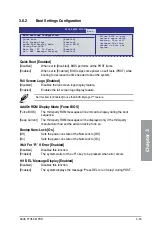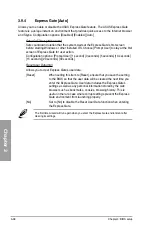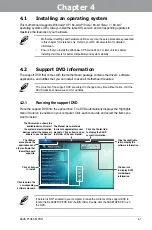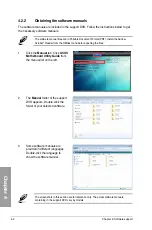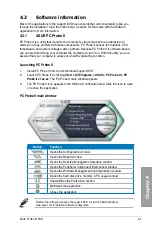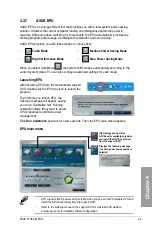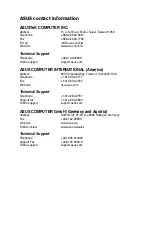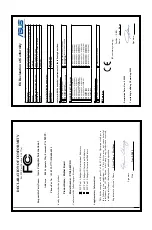ASUS P7H55-M PRO
4-5
Chapter 4
4.3.3
ASUS Fan Xpert
Asus Fan Xpert allows you to adjust both the CPU and chassis fan speeds according to
different ambient temperatures and your PC’s system loading. The various fan profiles offer
flexible controls of fan speeds to achieve a quiet and cool system environment.
Launching Fan Xpert
After installing AI Suite from the motherboard support DVD, launch Fan Xpert by double-
clicking the
AI Suite
tray icon and then clicking the
Fan Xpert
button
on the AI Suite
main window.
Using Fan Xpert
Click to select a fan
Click to select a
fan profile
Click to display
the current CPU
temperature and the fan
speed ratio
Click to apply
the settings
Click to cancel
the settings
Click to open the
Calibration window
Fan profiles
•
Disable:
disables the
Fan Xpert
function.
•
Standard:
adjusts fan speed in a moderate pattern.
•
Silent:
minimizes fan speed for quiet fan operation.
•
Turbo:
maximizes the fan speed for the best cooling effect.
•
Intelligent:
automatically adjusts the CPU fan speed according to the ambient
temperature.
•
Stable:
fixes the CPU fan speed to avoid noise caused by the unsteady fan rotation. The
fan will speed up when the temperature exceeds 70ºC.
•
User:
Allows you to configure the CPU fan profile under certain limitations.
Summary of Contents for P7H55 DVI
Page 1: ...Motherboard P7H55 M PRO ...
Page 14: ...xiv ...
Page 20: ...1 6 Chapter 1 Product Introduction Chapter 1 ...
Page 56: ...2 36 Chapter 2 Hardware information Chapter 2 ...
Page 96: ...3 40 Chapter 3 BIOS setup Chapter 3 ...