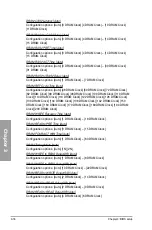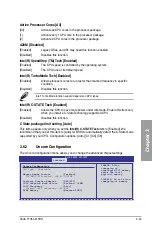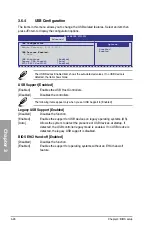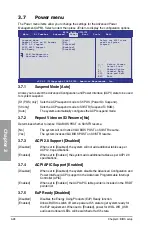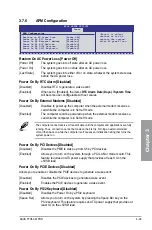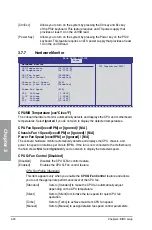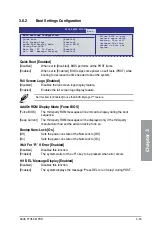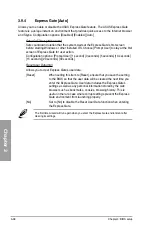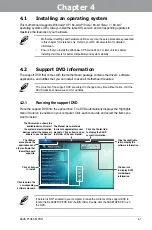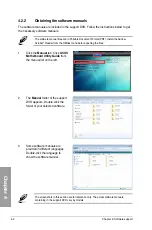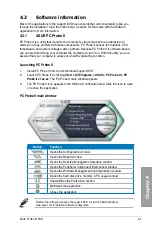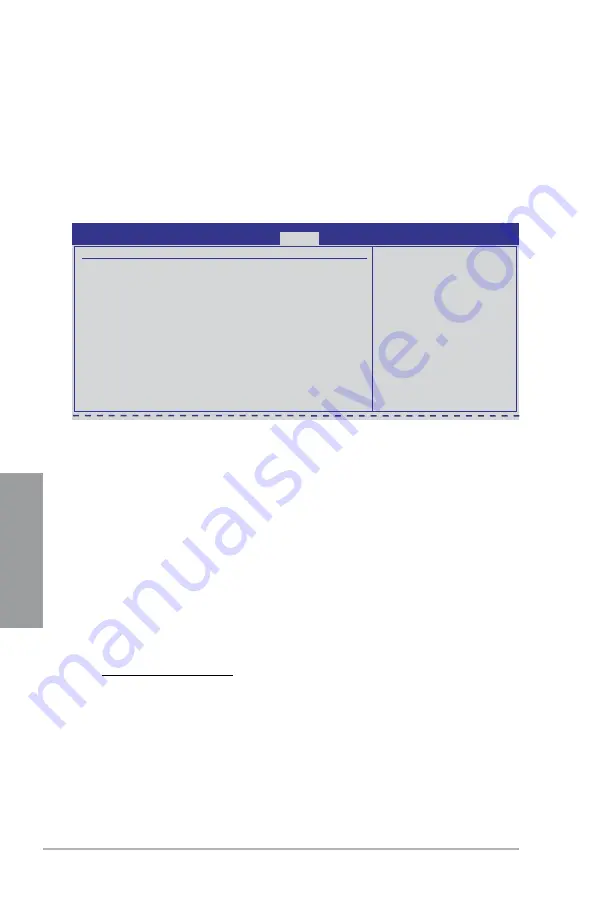
3-30
Chapter 3: BIOS setup
Chapter 3
3.7.7
Hardware Monitor
CPU/MB Temperature [xxxºC/xxxºF]
The onboard hardware monitor automatically detects and displays the CPU and motherboard
temperatures. Select
Ignored
if you do not wish to display the detected temperatures.
CPU Fan Speed [xxxxRPM] or [Ignored] / [N/A]
Chassis Fan 1 Speed [xxxxRPM] or [Ignored] / [N/A]
Power Fan Speed [xxxxRPM] or [Ignored] / [N/A]
The onboard hardware monitor automatically detects and displays the CPU, chassis, and
power fan speed in rotations per minute (RPM). If the fan is not connected to the motherboard,
the field shows
N/A
. Select
Ignored
if you do not wish to display the detected speed.
CPU Q-Fan Control [Disabled]
[Disabled]
Disables the CPU Q-Fan control feature.
[Enabled]
Enables the CPU Q-Fan control feature.
CPU Fan Profile [Standard]
This item appears only when you enable the
CPU Q-Fan Control
feature and allows
you to set the appropriate performance level of the CPU fan.
[Standard]
Sets to [Standard] to make the CPU fan automatically adjust
depending on the CPU temperature.
[Silent]
Sets to [Silent] to minimize the fan speed for quiet CPU fan
operation.
[Turbo]
Sets to [Turbo] to achieve maximum CPU fan speed.
[Manual]
Sets to [Manual] to assign detailed fan speed control parameters.
Hardware Monitor
CPU Temperature
[35ºC/95ºF]
MB Temperature
[34ºC/93ºF]
CPU Fan Speed
[3590RPM]
CPU Q-Fan Control
[Disabled]
Chassis Fan 1 Speed
[N/A]
Chassis Q-Fan Control
[Disabled]
Power Fan Speed
[N/A]
CPU Voltage
[ 1.040V]
3.3V Voltage
[ 3.008V]
5V Voltage
[ 4.776V]
12V Voltage
[11.648V]
BIOS SETUP UTILITY
Power
CPU Temperature(PECI)
[Ctrl-Esc]
Allows you to turn on the system by pressing the Ctrl key and Esc key
of the PS/2 keyboard. This feature requires an ATX power supply that
provides at least 1A on the +5VSB lead.
[Power Key]
Allows you to turn on the system by pressing the Power key on the PS/2
keyboard. This feature requires an ATX power supply that provides at least
1A on the +5VSB lead.
Summary of Contents for P7H55 DVI
Page 1: ...Motherboard P7H55 M PRO ...
Page 14: ...xiv ...
Page 20: ...1 6 Chapter 1 Product Introduction Chapter 1 ...
Page 56: ...2 36 Chapter 2 Hardware information Chapter 2 ...
Page 96: ...3 40 Chapter 3 BIOS setup Chapter 3 ...