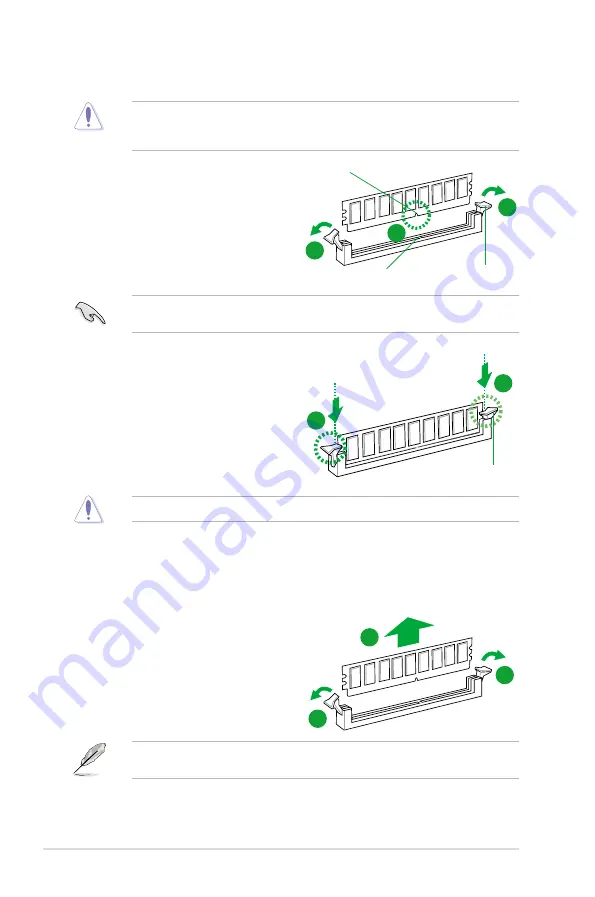
1-16
Chapter 1: Product introduction
1.4.4
Removing a DIMM
1.
Simultaneously press the retaining
clips outward to unlock the DIMM.
2.
Remove the DIMM from the socket.
1.4.3
Installing a DIMM
3.
Hold the DIMM by both of its ends,
then insert the DIMM vertically into
the socket. Apply force to both ends
of the DIMM simultaneously until the
retaining clips snap back into place,
and the DIMM cannot be pushed in
any further to ensure proper sitting of
the DIMM.
Ensure to unplug the power supply before adding or removing DIMMs or other system
components. Failure to do so may cause severe damage to both the motherboard and the
components.
1.
Unlock a DIMM socket by pressing
the retaining clips outward.
2.
Align a DIMM on the socket such that
the notch on the DIMM matches the
DIMM slot key on the socket.
A DIMM is keyed with a notch so that it fits in only one direction. DO NOT force a DIMM into
a socket in the wrong direction to avoid damaging the DIMM.
Support the DIMM lightly with your fingers when pressing the retaining clips. The DIMM
might get damaged when it flips out with extra force.
Always insert the DIMM into the socket VERTICALLY to prevent DIMM notch damage.
1
2
Unlocked retaining clip
DIMM notch
DIMM slot key
1
3
Locked Retaining Clip
3
2
1
1
Summary of Contents for P7H55-M DVI
Page 1: ...Motherboard P7H55 USB3 ...
Page 12: ...xii ...
















































