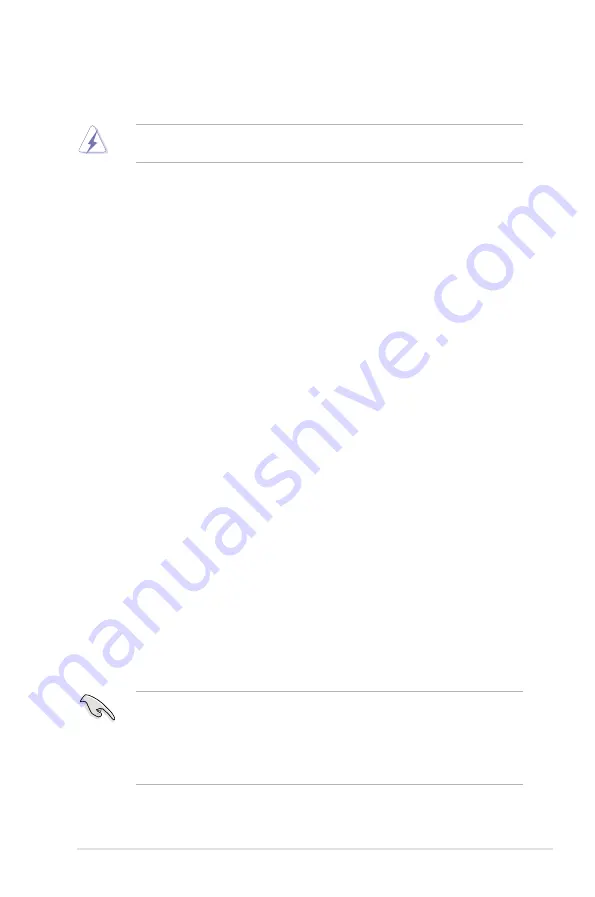
ASUS P7H55/USB3
1-17
1.5
Expansion slot
In the future, you may need to install expansion cards. The following sub-sections describe
the slot and the expansion cards that it supports.
Unplug the power cord before adding or removing expansion cards. Failure to do so may
cause you physical injury and damage motherboard components.
1.5.1
Installing an expansion card
To install an expansion card:
1.
Before installing the expansion card, read the documentation that came with it and
make the necessary hardware settings for the card.
2.
Remove the system unit cover (if your motherboard is already installed in a chassis).
3.
Remove the bracket opposite the slot that you intend to use. Keep the screw for later
use.
4.
Align the card connector with the slot and press firmly until the card is completely
seated on the slot.
5.
Secure the card to the chassis with the screw you removed earlier.
6.
Replace the system cover.
1.5.2
Configuring an expansion card
After installing the expansion card, configure it by adjusting the software settings.
1.
Turn on the system and change the necessary BIOS settings, if any. See Chapter 2 for
information on BIOS setup.
2.
Assign an IRQ to the card.
3.
Install the software drivers for the expansion card.
1.5.3
PCI slots
The PCI slots support cards such as a LAN card, SCSI card, USB card, and other cards that
comply with PCI specifications.
1.5.4
PCI Express x1 slots
This motherboard supports PCI Express x1 network cards, SCSI cards and other cards that
comply with the PCI Express specifications.
1.5.5
PCI Express 2.0 x16 slots
This motherboard has two PCI Express 2.0 x16 slots that support PCI Express x16 2.0
graphic cards complying with the PCI Express specifications.
Refer to section
1.2 Motherboard overview
for the location of the expansion slot.
• In single VGA card mode, use the PCIe 2.0 x16_1 slot (blue) for a PCI Express x16
graphics card to get better performance.
• We recommend that you provide sufficient power when running CrossFireX™ mode.
• Connect a chassis fan to the motherboard connector labeled CHA_FAN when using
multiple graphics cards for better thermal environment.
Summary of Contents for P7H55-M DVI
Page 1: ...Motherboard P7H55 USB3 ...
Page 12: ...xii ...
















































