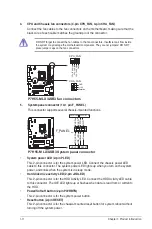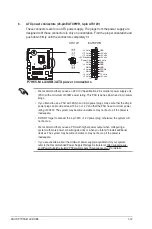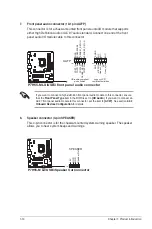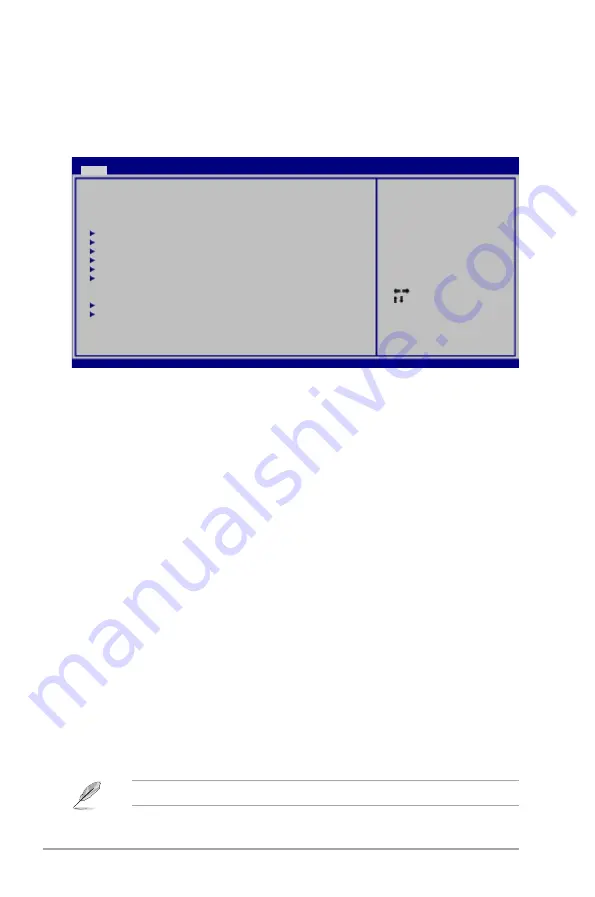
2-8
Chapter 2: BIOS information
2.3
Main menu
When you enter the BIOS Setup program, the
Main
menu screen appears, giving you an
overview of the basic system information.
Select Screen
Select Item
+- Change Field
Tab Select Field
F1 General Help
F10 Save and Exit
ESC Exit
v02.61 (C)Copyright 1985-2010, American Megatrends, Inc.
P7H55-M LX/USB3 BIOS Setup Version 0205
Main
Advanced Power Boot Tools Exit
System Time
[
00
:31:48]
System Date
[Tue 11/02/2010]
Language
[English]
SATA 1
:[Not Detected]
SATA 2
:[Not Detected]
SATA 3
:[Not Detected]
SATA 4
:[Not Detected]
SATA 5
:[Not Detected]
SATA 6
:[Not Detected]
Storage Configuration
System Information
Use [ENTER], [TAB] or
[SHIFT-TAB] to select
a field.
Use [+] or [-] to
configure system time.
2.3.1
System Time [xx:xx:xx]
Allows you to set the system time.
2.3.2
System Date [Day xx/xx/xxxx]
Allows you to set the system date.
2.3.3
Language [English]
Allows you to choose the display language in BIOS.
Configuration options: [
繁體中文
] [
简体中文
] [
日本
語
] [Français] [Deutsch] [English]
This item does not appear if you select SATA 5/6 devices.
2.3.4
SATA 1-6
While entering Setup, the BIOS automatically detects the presence of SATA devices. There
is a separate sub-menu for each SATA device. Select a device item then press <Enter> to
display the SATA device information.
The BIOS automatically detects the values opposite the dimmed items (Device, Vendor, Size,
LBA Mode, Block Mode, PIO Mode, Async DMA, Ultra DMA, and SMART Monitoring). These
values are not user-configurable. These items show N/A if no Serial ATA device is installed in
the system.
Type [Auto]
Selects the type of SATA drive. Setting to [Auto] allows automatic selection of the appropriate
SATA device type. Select [CDROM] if you are specifically configuring a CD-ROM drive. Select
[ARMD] (ATAPI Removable Media Device) if your device is either a ZIP, LS-120, or MO drive.
Configuration options: [Not Installed] [Auto] [CDROM] [ARMD]