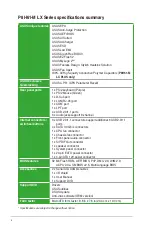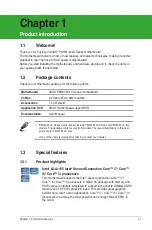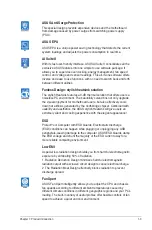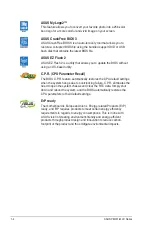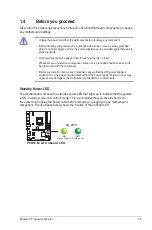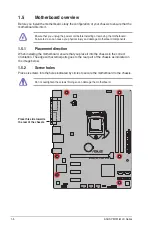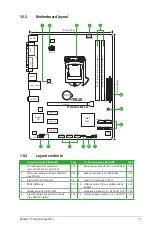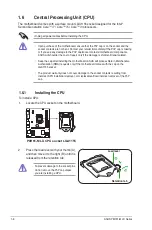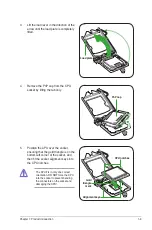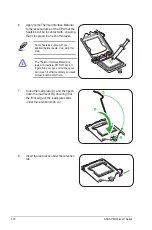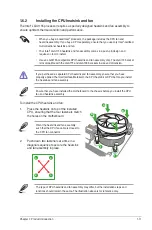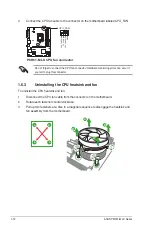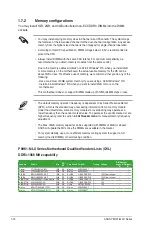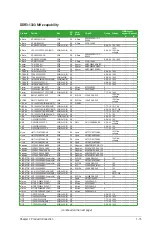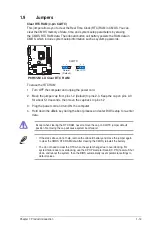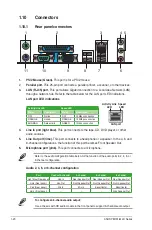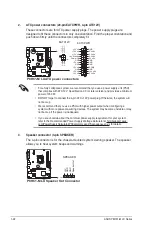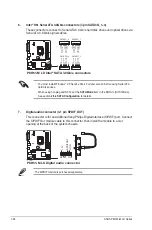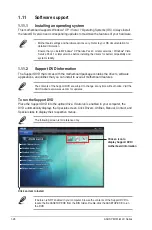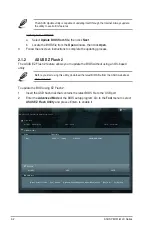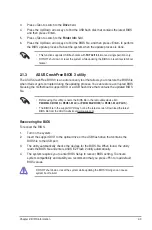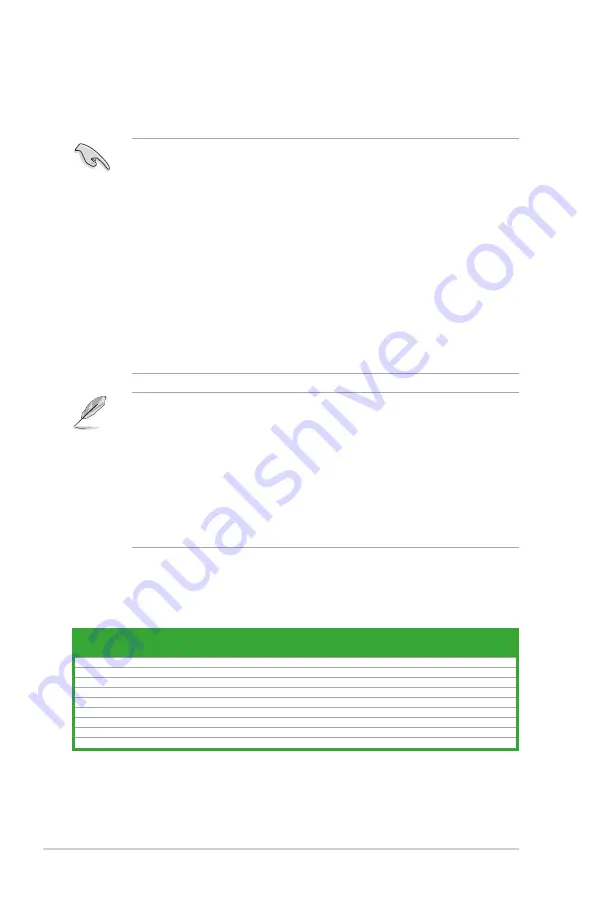
ASUS P8H61-M LX Series
1-14
1.7.2
Memory configurations
You may install 1GB, 2GB, and 4GB unbuffered non-ECC DDR3 DIMMs into the DIMM
sockets.
• The default memory operation frequency is dependent on its Serial Presence Detect
(SPD), which is the standard way of accessing information from a memory module.
Under the default state, some memory modules for overclocking may operate at a
lower frequency than the vendor-marked value. To operate at the vendor-marked or at a
higher frequency, refer to section
2.4 Ai Tweaker menu
for manual memory frequency
adjustment.
• The Max. 16GB memory capacity can be supported with DIMMs of 8GB (or above).
ASUS will update the QVL once the DIMMs are available in the market.
• For system stability, use a more efficient memory cooling system to support a full
memory load (2 DIMMs) or overclocking condition.
• You may install varying memory sizes in Channel A and Channel B. The system maps
the total size of the lower-sized channel for the dual-channel configuration. Any excess
memory from the higher-sized channel is then mapped for single-channel operation.
• According to Intel CPU specification, DIMM voltage below 1.65V is recommended to
protect the CPU.
• Always install DIMMs with the same CAS latency. For optimum compatibility, we
recommend that you obtain memory modules from the same vendor.
• Due to the memory address limitation on 32-bit Windows
®
OS, when you install 4GB
or more memory on the motherboard, the actual usable memory for the OS can be
about 3GB or less. For effective use of memory, we recommend that you do any of the
following:
- Use a maximum of 3GB system memory if you are using a 32-bit Windows
®
OS.
- Install a 64-bit Windows
®
OS when you want to install 4GB or more on the
motherboard.
• This motherboard does not support DIMMs made up of 512Mb (64MB) chips or less.
P8H61-M LX Series Motherboard Qualified Vendors Lists (QVL)
DDR3-1066 MHz capability
Vendors
Part No.
Size
SS/
DS
Chip Brand Chip NO.
Timing Voltage
DIMM socket
support (Optional)
A*
B*
Crucial
CT12864BA1067.8FF
1GB
SS
Micron
9GF22D9KPT
7
-
•
•
Crucial
CT25664BA1067.16FF
2GB
DS
Micron
9HF22D9KPT
7
-
•
•
ELPIDA
EBJ10UE8EDF0-AE-F
1GB
SS
ELPIDA
J1108EDSE-DJ-F -
1.35V(low voltage)
•
•
ELPIDA
EBJ21UE8EDF0-AE-F
2GB
DS
ELPIDA
J1108EDSE-DJ-F -
1.35V(low voltage)
•
•
KINGSTON
KVR1066D3N7/1G(low profile)
1GB
SS
ELPIDA
J1108BFSE-DJ-F 7
1.5V
•
•
KINGSTON KVR1066D3N7/2G
2GB
DS
ELPIDA
J1108BDSE-DJ-F 7
1.5V
•
•
KINGSTON KVR1066D3N7/4G
4GB
DS
Hynix
H5TQ2G83AFR
7
1.5V
•
•
Micron
MT8JTF12864AZ-1G1F1
1GB
SS
Micron
9GF22D9KPT
7
-
•
•
Micron
MT16JTF25664AZ-1G1F1
2GB
DS
Micron
9HF22D9KPT
7
-
•
•