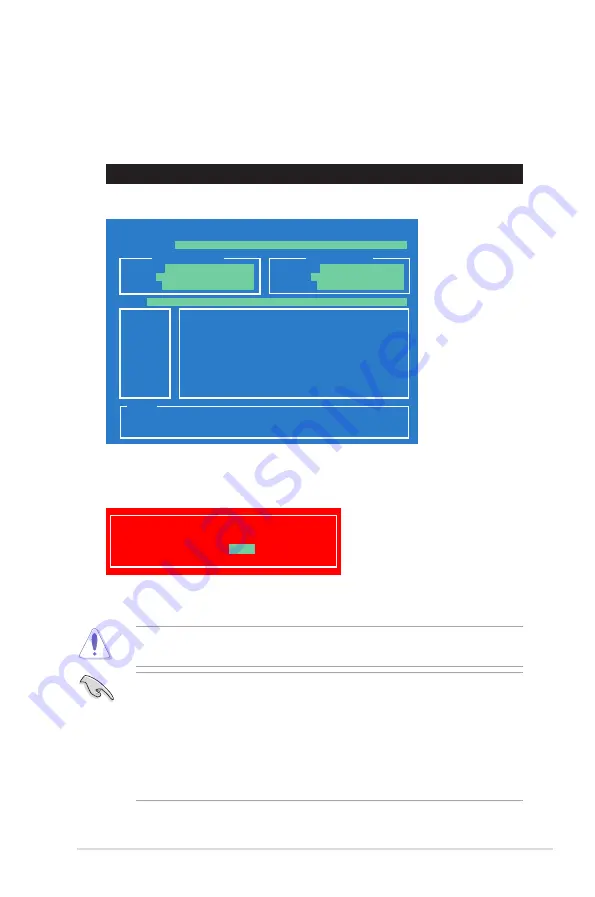
ASUS Motherboard installation guide
2-11
4. Select
Yes
and press <Enter>. When BIOS update is done, press <ESC> to
exit BIOS Updater. Restart your computer.
DO NOT shut down or reset the system while updating the BIOS to prevent
system boot failure!
• For BIOS Updater version 1.04 or later, the utility automatically exits to the
DOS prompt after updating BIOS.
• Ensure to load the BIOS default settings to ensure system compatibility and
stability. Select the
Load Setup Defaults
item under the
Exit
BIOS menu.
See Chaper 3 of your motherboard user manual for details.
• Ensure to connect all SATA hard disk drives after updating the BIOS file if
you have disconnected them.
Updating the BIOS file
To update the BIOS file using BIOS Updater
1. At the FreeDOS prompt, type
bupdater /pc /g
and press <Enter>.
ASUSTek BIOS Updater for DOS V1.00b [09/06/22]
Current ROM
Update ROM
A:
Note
[Enter] Select or Load [Tab] Switch [V] Drive Info
[Up/Down/Home/End] Move [B] Backup [Esc] Exit
P7P55D.ROM 2097152 2009-08-06 17:30:48
FLASH TYPE:
MXIC 25L1605A
PATH:
A:\
BOARD:
P7P55D
VER:
0209
DATE:
07/28/2009
BOARD:
Unknown
VER:
Unknown
DATE:
Unknown
D:\>bupdater /pc /g
2. The BIOS Updater screen appears as below.
3. Press <Tab> to switch between screen fields and use the <Up/Down/Home/
End> keys to select the BIOS file and press <Enter>. BIOS Updater checks
the selected BIOS file and prompts you to confirm BIOS update.
Are you sure to update BIOS?
Yes
No
Summary of Contents for P8H61
Page 1: ...Motherboard Motherboard installation guide ...
Page 6: ...vi ...










































