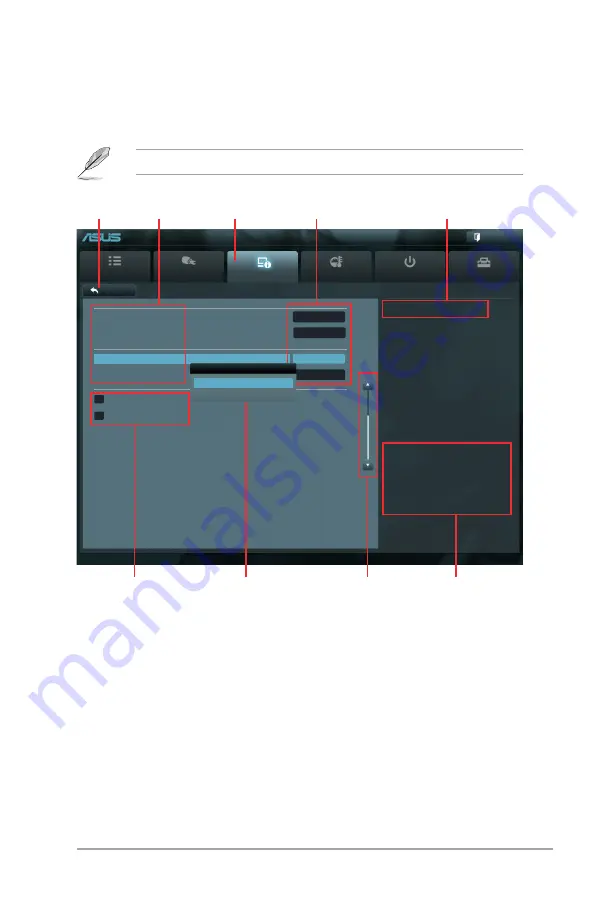
Chapter 2: BIOS information
2-9
Advanced Mode
The
Advanced Mode
provides advanced options for experienced end-users to configure
the BIOS settings. The figure below shows an example of the
Advanced Mode
. Refer to the
following sections for the detailed configurations.
To access the EZ Mode, click
Exit
, then select
ASUS EZ Mode
.
Main
Ai Tweaker
Advanced
Monitor
Boot
Tool
Exit
Version 2.00.1201. Copyright (C) 2010 American Megatrends, Inc.
Enabled/Disabled GbE Controller.
→←
: Select Screen
↑↓
: Select Item
Enter: Select
+/-: Change Opt.
F1: General Help
F2: Previous Values
F5: Optimized Defaults
F10: Save ESC: Exit
Back
Advanced\
Onboard Devices Configuration >
EFI BIOS Utility - Advanced Mode
Navigation keys
General help
Menu bar
Submenu items
Configuration fields
Menu items
Scroll bar
Pop-up window
Back button
HD Audio Controller
Enabled
Front Panel Type
HD
Intel LAN Controller
Enabled
Intel PXE OPROM
Disabled
> Serial Port Configuration
> Parallel Port Configuration
Menu items
The highlighted item on the menu bar displays the specific items for that menu. For example,
selecting
Main
shows the Main menu items.
The other items (Ai Tweaker, Advanced, Monitor, Boot, Tool, and Exit) on the menu bar have
their respective menu items.
Back button
This button appears when entering a submenu. Press <Esc> or use the USB mouse to click
this button to return to the previous menu screen.
Submenu items
A greater than sign (>) before each item on any menu screen means that the item has a
submenu. To display the submenu, select the item and press <Enter>.
Intel LAN Controller
Disabled
Enabled
















































