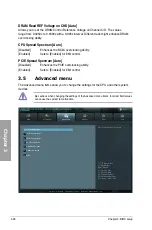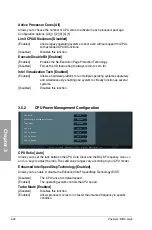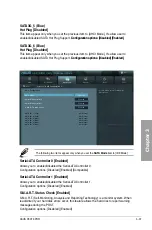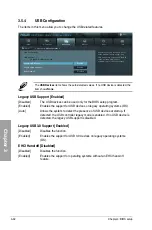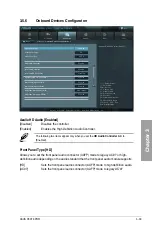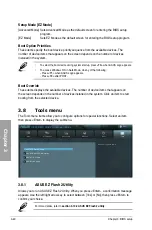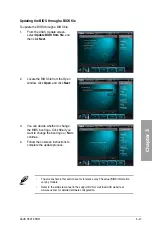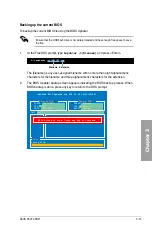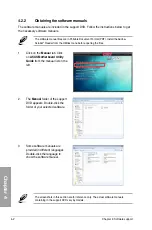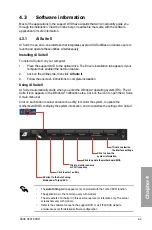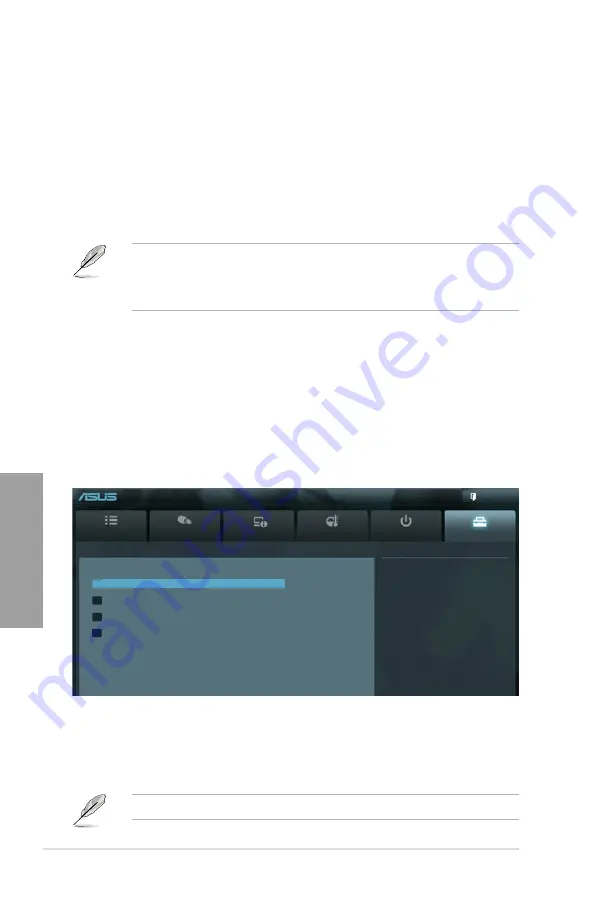
3-40
Chapter 3: BIOS setup
Chapter 3
3.8
Tools menu
The Tools menu items allow you to configure options for special functions. Select an item
then press <Enter> to display the submenu.
3.8.1
ASUS EZ Flash 2 Utility
Allows you to run ASUS EZ Flash 2 Utility. When you press <Enter>, a confirmation message
appears. Use the left/right arrow key to select between [Yes] or [No], then press <Enter> to
confirm your choice.
For more details, refer to
section 3.10.2 ASUS EZ Flash 2 utility
.
Main
Ai Tweaker
Advanced
Monitor
Boot
Tool
Exit
Be used to update BIOS
UEFI BIOS Utility - Advanced Mode
> ASUS EZ Flash 2 Utility
> ASUS DRAM SPD Information
> ASUS O.C. Profile
> ASUS Drive Xpert
Setup Mode [EZ Mode]
[Advanced Mode] Sets Advanced Mode as the default screen for entering the BIOS setup
program.
[EZ Mode]
Sets EZ Mode as the default screen for entering the BIOS setup program.
Boot Option Priorities
These items specify the boot device priority sequence from the available devices. The
number of device items that appears on the screen depends on the number of devices
installed in the system.
•
To select the boot device during system startup, press <F8> when ASUS Logo appears.
•
To access Windows OS in Safe Mode, do any of the following:
- Press <F5> when ASUS Logo appears.
- Press <F8> after POST.
Boot Override
These items displays the available devices. The number of device items that appears on
the screen depends on the number of devices installed in the system. Click an item to start
booting from the selected device.
Summary of Contents for P9X79 PRO
Page 1: ...Motherboard P9X79 PRO ...
Page 20: ...1 8 Chapter 1 Product Introduction Chapter 1 ...
Page 58: ...2 38 Chapter 2 Hardware information Chapter 2 9 7 8 5 6 Triangle mark B A B A ...
Page 63: ...ASUS P9X79 PRO 2 43 Chapter 2 2 3 6 ATX Power connection 2 OR OR 1 ...
Page 64: ...2 44 Chapter 2 Hardware information Chapter 2 2 3 7 SATA device connection OR 2 OR 1 ...
Page 158: ...4 34 Chapter 4 Software support Chapter 4 ...
Page 166: ...5 8 Chapter 5 Multiple GPU technology support Chapter 5 ...