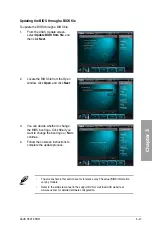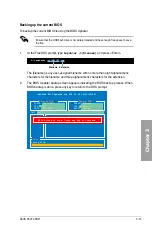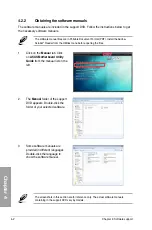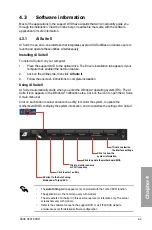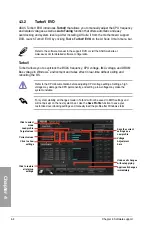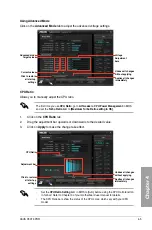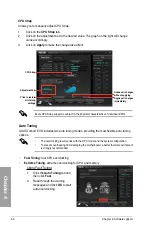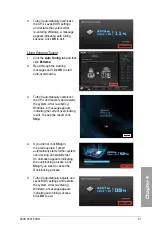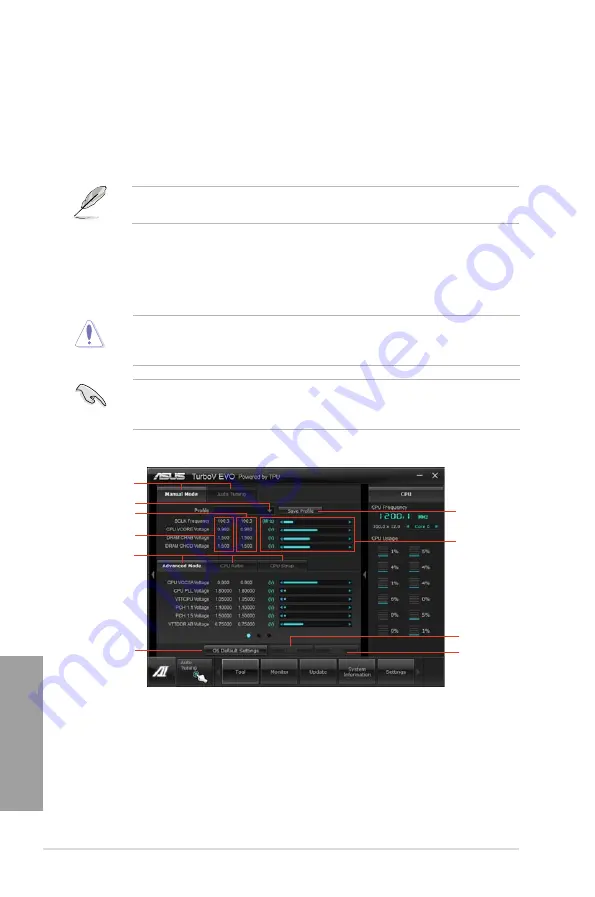
4-4
Chapter 4: Software support
Chapter 4
4.3.2
TurboV EVO
ASUS TurboV EVO introduces
TurboV
that allows you to manually adjust the CPU frequency
and related voltages as well as
Auto Tuning
function that offers automatic and easy
overclocking and system level up. After installing AI Suite II from the motherboard support
DVD, launch TurboV EVO by clicking
Tool > TurboV EVO
on the AI Suite II main menu bar.
Refer to the software manual in the support DVD or visit the ASUS website at
www.asus.com for detailed software configuration.
TurboV
TurboV allows you to overclock the BCLK frequency, CPU voltage, IMC voltage, and DRAM
Bus voltage in Windows
®
environment and takes effect in real-time without exiting and
rebooting the OS.
Refer to the CPU documentation before adjusting CPU voltage settings. Setting a high
voltage may damage the CPU permanently, and setting a low voltage may make the
system unstable.
For system stability, all changes made in TurboV will not be saved to BIOS settings and
will not be kept on the next system boot. Use the
Save Profile
function to save your
customized overclocking settings and manually load the profile after Windows starts.
Save the current
settings as a
new profile
Voltage
Adjustment
bars
Current values
Target values
Load profile
Click to select
mode
Click to show
settings
Applies all changes
immediately
Undoes all changes
without applying
Click to restore
all start-up
settings
Summary of Contents for P9X79 PRO
Page 1: ...Motherboard P9X79 PRO ...
Page 20: ...1 8 Chapter 1 Product Introduction Chapter 1 ...
Page 58: ...2 38 Chapter 2 Hardware information Chapter 2 9 7 8 5 6 Triangle mark B A B A ...
Page 63: ...ASUS P9X79 PRO 2 43 Chapter 2 2 3 6 ATX Power connection 2 OR OR 1 ...
Page 64: ...2 44 Chapter 2 Hardware information Chapter 2 2 3 7 SATA device connection OR 2 OR 1 ...
Page 158: ...4 34 Chapter 4 Software support Chapter 4 ...
Page 166: ...5 8 Chapter 5 Multiple GPU technology support Chapter 5 ...