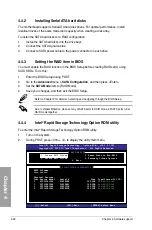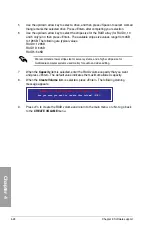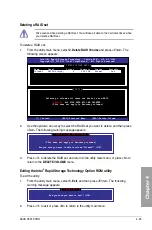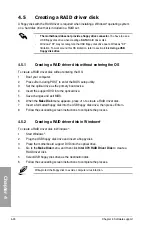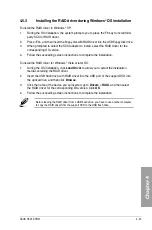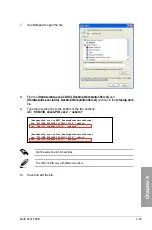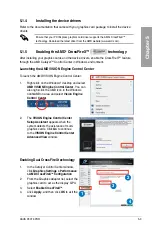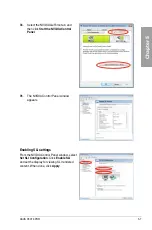ASUS P9X79 PRO
4-27
Chapter 4
4.
Use the up or down arrow key to move the selection bar and press <Enter> to
configure further RAID settings.
RAID Level:
Select a RAID Level. Configuration options: [RAID 0] [RAID 1]
Stripe Size:
Specifies the size of single data block on the virtual disk. In general, a
larger stripe size is recommended for applications requiring large data transfers such
as audio, video, and graphics. A smaller stripe size is better for applications with
content in much smaller size, such as e-mails and documents.
Configuration options: [32K] [64K]
Gigabyte Rounding:
In the event of a single physical disk failure in a RAID 1 virtual
disk, Gigabyte Rounding allows the replacement physical disk to be of a size slightly
smaller than the existing physical disk. The capacity of the rebuilt virtual disk equals
to the size of the smaller physical disk included in the RAID 1 array. The configuration
options represent the tolerance value of drive capacity difference.
Configuration options: [None] [1G] [10G]
Name:
Enter a name with 1–10 letters (no special characters) for the RAID array.
5.
Move the selection bar to
Next
and press <Enter>. The following warning message
appears:
Do you want to create this virtual disk ?
Y
es
N
o
Create Virtual Disk
Press <Y> to create the RAID array, or press <N> to cancel. The new RAID array
appears under Virtual Disks, as shown in the image below.
Marvell BIOS Setup (c) 2009 Marvell Technology Group Ltd.
Configure->Select free disksCreate Virtual Disk
Help
Virtual disk configurations.
ENTER: Select F10: Exit/Save ESC: Return
HBA 0: Marvell 0
├
Virtual Disks
└
Free Physical Disks
*
├
PD 0: ST3160812AS
*
└
PD 8: ST3160812AS
RAID Level : RAID 0
Max Size(MB) : 305253
Stripe Size : 64KB
Gigabyte Rounding : 1G
Quick Init : Yes
Name : Default
Threshold(%) : 90
Next
▶
▶
Summary of Contents for P9X79 PRO
Page 1: ...Motherboard P9X79 PRO ...
Page 20: ...1 8 Chapter 1 Product Introduction Chapter 1 ...
Page 58: ...2 38 Chapter 2 Hardware information Chapter 2 9 7 8 5 6 Triangle mark B A B A ...
Page 63: ...ASUS P9X79 PRO 2 43 Chapter 2 2 3 6 ATX Power connection 2 OR OR 1 ...
Page 64: ...2 44 Chapter 2 Hardware information Chapter 2 2 3 7 SATA device connection OR 2 OR 1 ...
Page 158: ...4 34 Chapter 4 Software support Chapter 4 ...
Page 166: ...5 8 Chapter 5 Multiple GPU technology support Chapter 5 ...