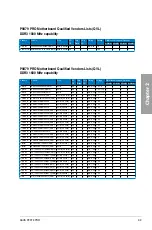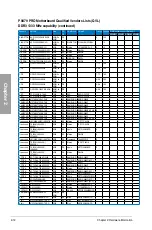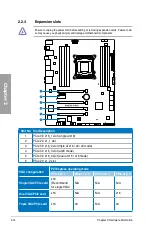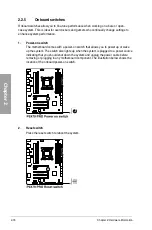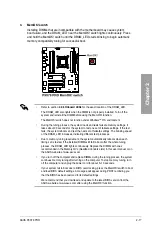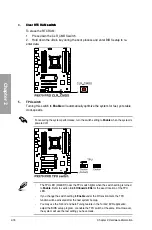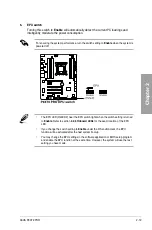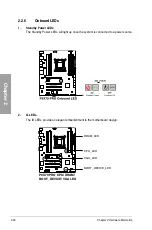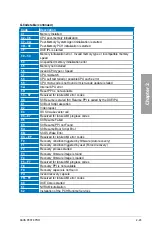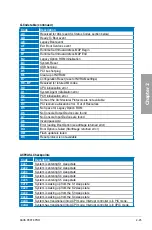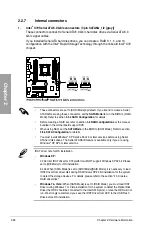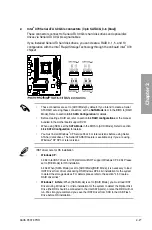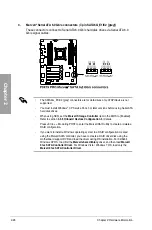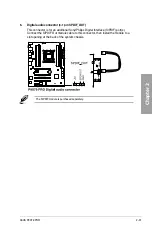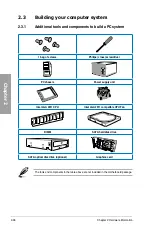ASUS P9X79 PRO
2-21
Chapter 2
3.
TPU LED
The TPU LED lights when the TPU switch is turned to
Enable
.
4.
EPU LED
The EPU LED lights when the EPU switch is turned to
Enable
.
•
The TPU LED (O2LED2) near the TPU switch lights when the switch setting is turned
to
Enable
. Refer to section
2.2.6 Onboard LEDs
for the exact location of the TPU
LED.
•
If you change the switch setting to
Enable
under the OS environment, the TPU
function will be activated after the next system bootup.
•
You may use the TurboV and Auto Tuning feature in the TurboV EVO application,
adjust the BIOS setup program, or enable the TPU switch at the same time. However,
the system will use the last setting you have made.
•
The EPU LED (O2LED3) near the EPU switch lights when the switch setting is turned
to
Enable
. Refer to section
2.2.6 Onboard LEDs
for the exact location of the EPU
LED.
•
If you change the switch setting to
Enable
under the OS environment, the EPU
function will be activated after the next system bootup.
•
You may change the EPU settings in the software application or BIOS setup program,
and enable the EPU function at the same time. However, the system will use the last
setting you have made.
Summary of Contents for P9X79 PRO
Page 1: ...Motherboard P9X79 PRO ...
Page 20: ...1 8 Chapter 1 Product Introduction Chapter 1 ...
Page 58: ...2 38 Chapter 2 Hardware information Chapter 2 9 7 8 5 6 Triangle mark B A B A ...
Page 63: ...ASUS P9X79 PRO 2 43 Chapter 2 2 3 6 ATX Power connection 2 OR OR 1 ...
Page 64: ...2 44 Chapter 2 Hardware information Chapter 2 2 3 7 SATA device connection OR 2 OR 1 ...
Page 158: ...4 34 Chapter 4 Software support Chapter 4 ...
Page 166: ...5 8 Chapter 5 Multiple GPU technology support Chapter 5 ...