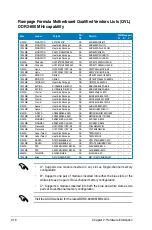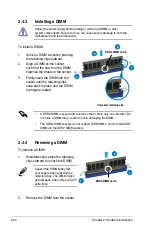2-28
Chapter 2: Hardware information
5. Line In port (light blue).
This port connects the tape, CD, DVD player, or
other audio sources.
6. Line Out port (lime).
This port connects a headphone or a speaker. In
4-channel, 6-channel, and 8-channel configuration, the function of this port
becomes Front Speaker Out.
7. Microphone port (pink).
This port connects a microphone.
8. Center/Subwoofer port (orange).
This port connects the center/subwoofer
speakers.
9. Rear Speaker Out port (black).
This port connects the rear speakers on a
4-channel, 6-channel, or 8-channel audio configuration.
10. Side Speaker Out port (gray).
This port connects the side speakers in an
8-channel audio configuration.
Refer to the audio configuration table on the next page for the function of the
audio ports in 2, 4, 6, or 8-channel configuration.
Audio 2, 4, 6, or 8-channel configuration
Port
Headset
2-channel 4-channel
6-channel
8-channel
Light Blue Line In
Line In
Line In
Line In
Lime
Line Out
Front Speaker Out Front Speaker Out
Front Speaker Out
Pink
Mic In
Mic In
Mic In
Mic In
Orange
–
–
Center/Subwoofer
Center/Subwoofer
Black
–
Rear Speaker Out
Rear Speaker Ou
Rear Speaker Out
Gray
–
–
–
Side Speaker Out
11. USB 2.0 ports 1, 2, 3 and 4.
These 4-pin Universal Serial Bus (USB) ports
are available for connecting USB 2.0 devices.
12. IEEE 1394a port.
This 6-pin IEEE 1394a port provides high-speed
connectivity for audio/video devices, storage peripherals, PCs, or portable
devices.
13. Clear CMOS switch.
Press the clear CMOS switch to clear setup information
when the system hangs due to overclocking.
14. Optical S/PDIF Out port.
This port connects an external audio output device
via an optical S/PDIF cable.
15. USB 2.0 ports 5 and 6.
These 4-pin Universal Serial Bus (USB) ports are
available for connecting USB 2.0 devices.
Summary of Contents for PCI/E-P54NP4
Page 1: ...Motherboard Rampage Formula ...
Page 14: ...xiv ...
Page 114: ...4 44 Chapter 4 BIOS setup ...