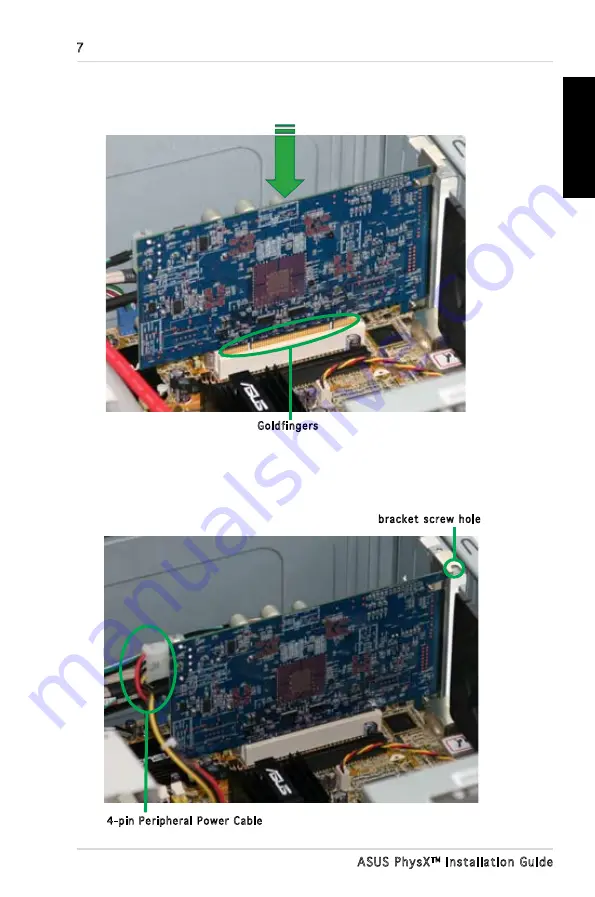
ASUS PhysX
TM
Installation Guide
English
7. Secure the bracket screw that holds the PhysX card in place. Refer to the
picture below for the barcket screw hole.
8. Connect one 4-pin Peripheral Power Cable to the power connector on the
card as shown below.
Goldfingers
bracket screw hole
4-pin Peripheral Power Cable
6. Align and insert the PhysX card into the PCI slot until it seats in place.
Make sure the goldfingers are properly inserted to the slot.
Summary of Contents for PhysX P1
Page 1: ......
Page 2: ...Content English 1 Deutsch 18 Français 35 한국어 52 日本語 69 简体中文 86 繁體中文 102 ...
Page 3: ... ASUS PhysXTM Installation Guide English ...
Page 20: ...ASUS PhysXTM Installationshilfe 18 Deutsch ...
Page 37: ...ASUS PhysXTM Manuel d installation 35 Français ...
Page 54: ...ASUS PhysXTM 설치 가이드 52 한 국 어 ...
Page 71: ...ASUS PhysXTM インストールガイ ド 69 日本語 ...
Page 88: ...华硕 PhysXTM 安装指南 86 简体中文 ...
Page 104: ...華碩 PhysXTM 安裝指南 102 繁體中文 ...
Page 120: ......










































