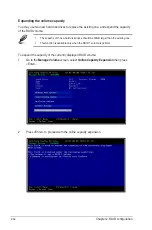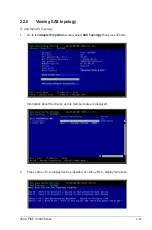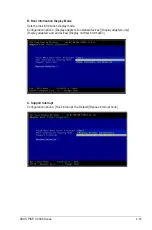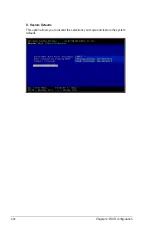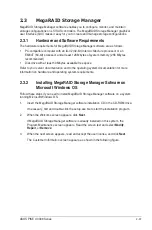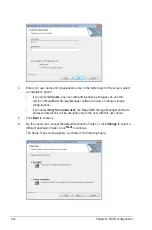2-46
Chapter 2: RAID configuration
• Physical drive
A red circle to the right of an icon indicates that the device has failed. For example, this icon
indicates that a physical drive has failed:
.
A yellow circle to the right of an icon indicates that a device is running in a degraded state.
For example, this icon indicates that a virtual disk is running in a degraded state because a
disk drive has failed:
.
Properties View Panel
The right panel of the MegaRAID Storage Manager window has the
Properties
tab that
displays information about the selected device. For example, if a controller icon is selected in
the left panel, the Properties tab lists information such as the controller name, NVRAM size,
and device port count.
Event Log Panel
The lower part of the MegaRAID Storage Manager window displays the system event log
entries. New event log entries appear during the session. Each entry has an ID, a timestamp
and date, an error level indicating the severity of the event, and a brief description of the
event.
Menu Bar
Here are brief descriptions of the main selections on the MegaRAID Storage Manager menu
bar.
Manage Menu
The
Manager
menu has an
Exit
option for exiting from the MegaRAID Storage
Manager software. It also has a
Refresh
option for updating the display in the
MegaRAID Storage Manager window. (Refresh is seldom required; the display normally
updates automatically.) The Manage menu options also include
Check Consistency
,
Initialize
, and
Show Progress
.
Go To Menu
The
Go To
menu is available when a controller, physical drive, or virtual disk is
selected in the MegaRAID Storage Manager window. The
Go To
menu options vary
depending on what type of device is selected in the left panel of the MegaRAID Storage
Manager window. For example, the
Scan Foreign Configuration
option is available
only when a controller is selected. The options also vary depending on the current state
of the selected device. For example, if you select an offline physical drive, the
Make
Drive Online
option will be available in the
Go To
menu.