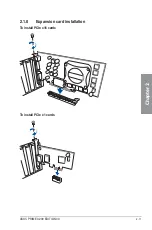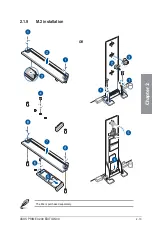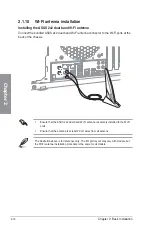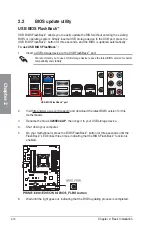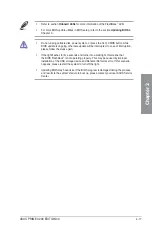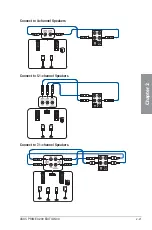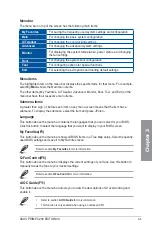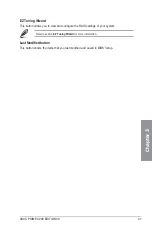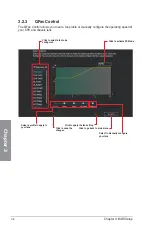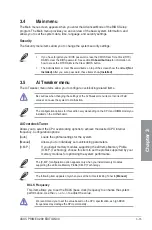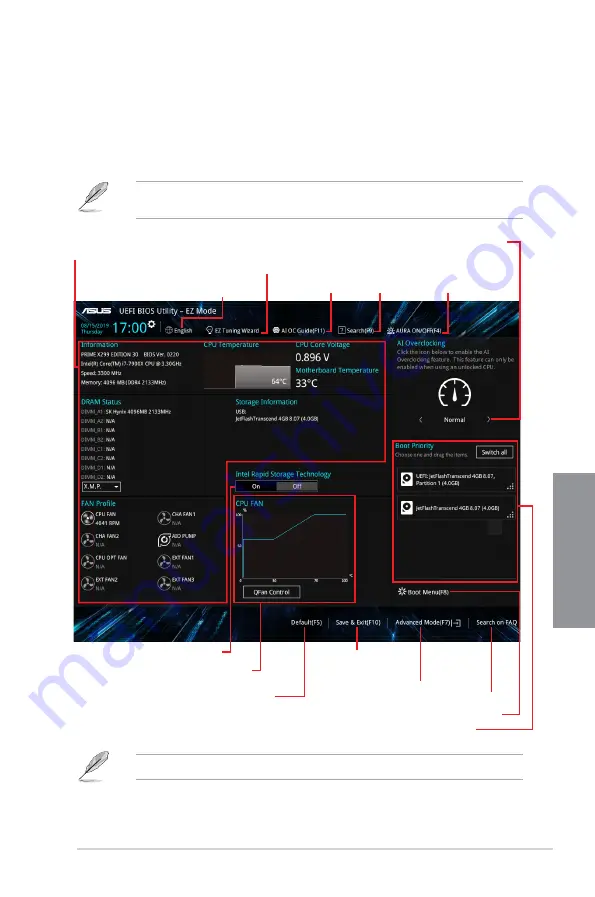
ASUS PRIME X299 EDITION 30
3-3
Chapter 3
3.2.1
EZ Mode
By default, the EZ Mode screen appears when you enter the BIOS setup program. The EZ
Mode provides you an overview of the basic system information, and allows you to select
the display language, system performance, mode and boot device priority. To access the
Advanced Mode, select
Advanced Mode
or press the <F7> hotkey
for the advanced BIOS
settings.
The default screen for entering the BIOS setup program can be changed. Refer to the
Setup Mode
item in section
Boot menu
for details.
The boot device options vary depending on the devices you installed to the system.
Selects the display language
of the BIOS setup program
Displays a quick overview
of the system status
Displays the system properties of the
selected mode. Click < or > to switch modes
Loads optimized
default settings
Displays the CPU Fan’s speed. Click
the button to manually tune the fans
Enables or disables the PCIe & SATA RAID
mode for Intel Rapid Storage Technology
Saves the changes
and resets the system
Click to display boot devices
Selects the boot device priority
Click to go to Advanced mode
Search on the FAQ
Search(F9)
AI OC Guide(F11)
EZ Tuning Wizard
AURA ON/OFF(F4)
Summary of Contents for PRIME X299
Page 1: ...Motherboard PRIME X299 EDITION 30 ...
Page 18: ...xviii ...
Page 46: ...2 2 Chapter 2 Basic Installation Chapter 2 Triangle mark Triangle mark ...
Page 47: ...ASUS PRIME X299 EDITION 30 2 3 Chapter 2 ...
Page 49: ...ASUS PRIME X299 EDITION 30 2 5 Chapter 2 AIO_PUMP CPU_OPT CPU_FAN To install an AIO cooler ...
Page 51: ...ASUS PRIME X299 EDITION 30 2 7 Chapter 2 2 1 4 DIMM installation To remove a DIMM ...
Page 53: ...ASUS PRIME X299 EDITION 30 2 9 Chapter 2 2 1 6 SATA device connection OR ...