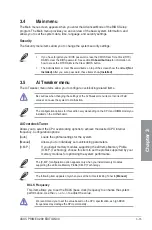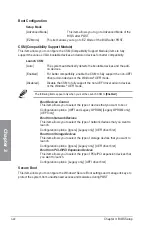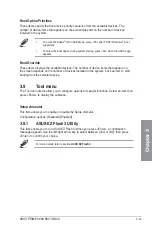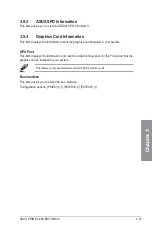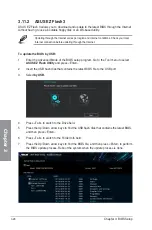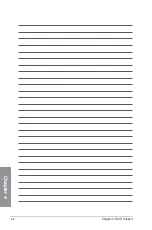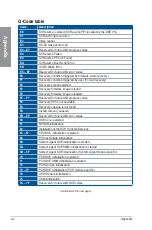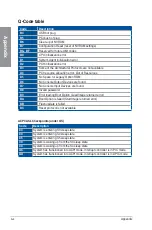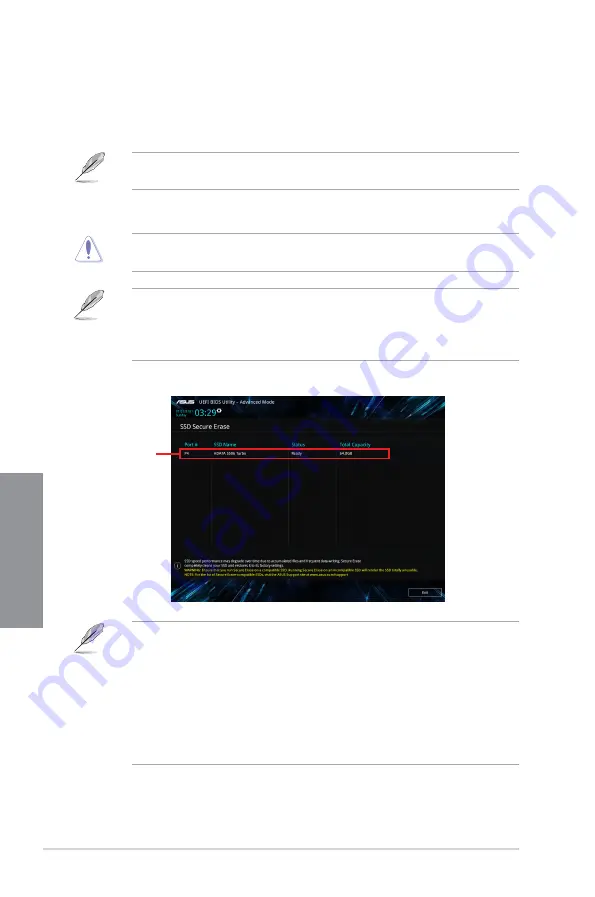
3-24
Chapter 3: BIOS Setup
Chapter 3
3.9.2
Secure Erase
SSD speeds may lower over time as with any storage medium due to data processing.
Secure Erase completely and safely cleans your SSD, restoring it to factory performance
levels.
Secure Erase is only available in AHCI mode. Ensure to set the SATA mode to AHCI. Click
Advanced > PCH Storage Configuration > SATA Mode Selection > AHCI.
To launch Secure Erase, click
Tool > Secure Erase
on the Advanced mode menu.
Check the ASUS support site for a full list of SSDs tested with Secure Erase. The drive may
become unstable if you run Secure Erase on an incompatible SSD.
• The time to erase the contents of your SSD may take a while depending on its size.
Do not turn off the system during the process.
•
Secure Erase is only supported on Intel SATA port. For more information about Intel
SATA ports, refer to section
Motherboard layout
of this manual.
Status definition:
•
Frozen.
The frozen state is the result of a BIOS protective measure. The BIOS
guards drives that do not have password protection by freezing them prior to booting.
If the drive is frozen, a power off or hard reset of your PC must be performed to
proceed with the Secure Erase.
•
Locked.
SSDs might be locked if the Secure Erase process is either incomplete
or was stopped. This may be due to a third party software that uses a different
password defined by ASUS. You have to unlock the SSD in the software before
proceeding with Secure Erase.
Displays the
available SSDs
Summary of Contents for PRIME X299
Page 1: ...Motherboard PRIME X299 EDITION 30 ...
Page 18: ...xviii ...
Page 46: ...2 2 Chapter 2 Basic Installation Chapter 2 Triangle mark Triangle mark ...
Page 47: ...ASUS PRIME X299 EDITION 30 2 3 Chapter 2 ...
Page 49: ...ASUS PRIME X299 EDITION 30 2 5 Chapter 2 AIO_PUMP CPU_OPT CPU_FAN To install an AIO cooler ...
Page 51: ...ASUS PRIME X299 EDITION 30 2 7 Chapter 2 2 1 4 DIMM installation To remove a DIMM ...
Page 53: ...ASUS PRIME X299 EDITION 30 2 9 Chapter 2 2 1 6 SATA device connection OR ...