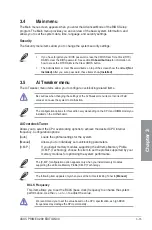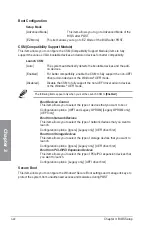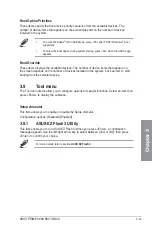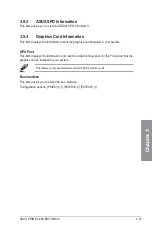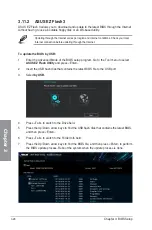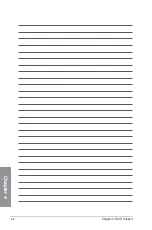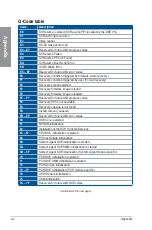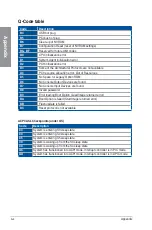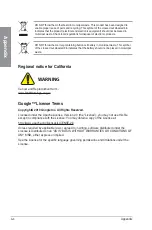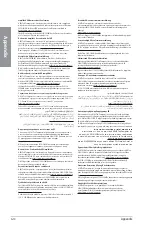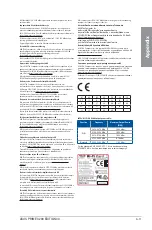ASUS PRIME X299 EDITION 30
3-29
Chapter 3
•
This function can support devices such as a USB flash disk with FAT 32/16 format and
single partition only.
•
DO NOT shut down or reset the system while updating the BIOS to prevent system
boot failure!
Ensure to load the BIOS default settings to ensure system compatibility and stability. Select
the Load Optimized Defaults item under the Exit menu. See section
Exit Menu
for details.
To update the BIOS by Internet:
1.
Enter the Advanced Mode of the BIOS setup program. Go to the Tool menu to select
ASUS EZ Flash Utility
and press <Enter>.
2.
Select
by Internet.
3.
Press the Left/Right arrow keys to select an Internet connection method, and then
press <Enter>.
Ensure to load the BIOS default settings to ensure system compatibility and stability. Select
the Load Optimized Defaults item under the Exit menu. See section
Exit Menu
for details.
4.
Follow the onscreen instructions to complete the update.
5.
Reboot the system when the update process is done.
Summary of Contents for PRIME X299
Page 1: ...Motherboard PRIME X299 EDITION 30 ...
Page 18: ...xviii ...
Page 46: ...2 2 Chapter 2 Basic Installation Chapter 2 Triangle mark Triangle mark ...
Page 47: ...ASUS PRIME X299 EDITION 30 2 3 Chapter 2 ...
Page 49: ...ASUS PRIME X299 EDITION 30 2 5 Chapter 2 AIO_PUMP CPU_OPT CPU_FAN To install an AIO cooler ...
Page 51: ...ASUS PRIME X299 EDITION 30 2 7 Chapter 2 2 1 4 DIMM installation To remove a DIMM ...
Page 53: ...ASUS PRIME X299 EDITION 30 2 9 Chapter 2 2 1 6 SATA device connection OR ...