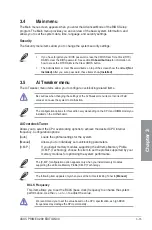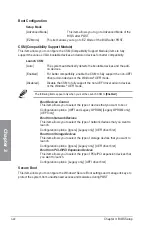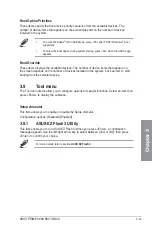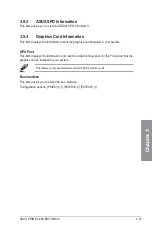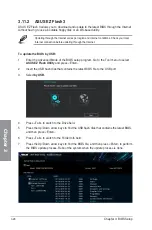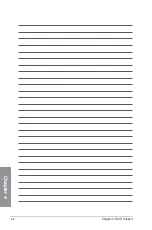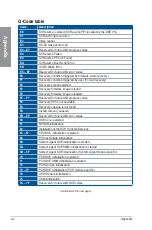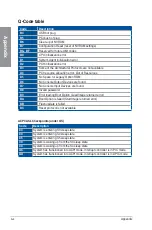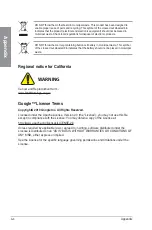3-26
Chapter 3: BIOS Setup
Chapter 3
3.10
Exit menu
The Exit menu items allow you to load the optimal default values for the BIOS items, and
save or discard your changes to the BIOS items. You can access the EZ Mode from the Exit
menu.
Load Optimized Defaults
This option allows you to load the default values for each of the parameters on the Setup
menus. When you select this option or if you press <F5>, a confirmation window appears.
Select
OK
to load the default values.
Save Changes & Reset
Once you are finished making your selections, choose this option from the Exit menu to
ensure the values you selected are saved. When you select this option or if you press <F10>,
a confirmation window appears. Select
OK
to save changes and exit.
Discard Changes & Exit
This option allows you to exit the Setup program without saving your changes. When you
select this option or if you press <Esc>, a confirmation window appears. Select
Yes
to
discard changes and exit.
Launch EFI Shell from filesystem device
This item allows you to attempt to launch the EFI Shell application (shellx64.efi) from one of
the available filesystem devices.
Summary of Contents for PRIME X299
Page 1: ...Motherboard PRIME X299 EDITION 30 ...
Page 18: ...xviii ...
Page 46: ...2 2 Chapter 2 Basic Installation Chapter 2 Triangle mark Triangle mark ...
Page 47: ...ASUS PRIME X299 EDITION 30 2 3 Chapter 2 ...
Page 49: ...ASUS PRIME X299 EDITION 30 2 5 Chapter 2 AIO_PUMP CPU_OPT CPU_FAN To install an AIO cooler ...
Page 51: ...ASUS PRIME X299 EDITION 30 2 7 Chapter 2 2 1 4 DIMM installation To remove a DIMM ...
Page 53: ...ASUS PRIME X299 EDITION 30 2 9 Chapter 2 2 1 6 SATA device connection OR ...