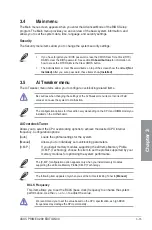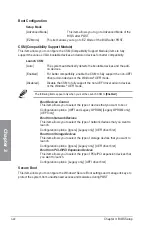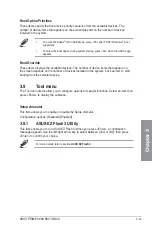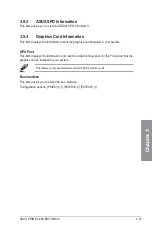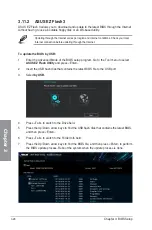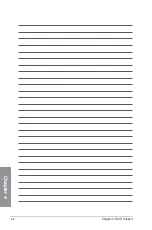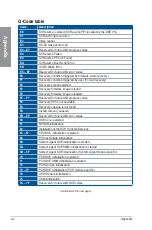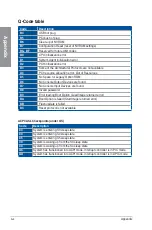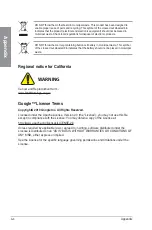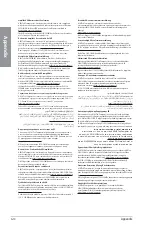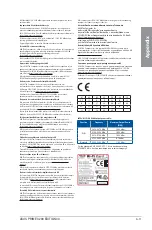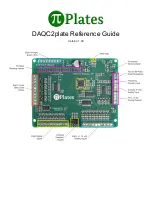3-28
Chapter 3: BIOS Setup
Chapter 3
3.11.2 ASUS EZ Flash 3
ASUS EZ Flash 3 allows you to download and update to the latest BIOS through the Internet
without having to use a bootable floppy disk or an OS-based utility.
Updating through the Internet varies per region and Internet conditions. Check your local
Internet connection before updating through the Internet.
To update the BIOS by USB:
1.
Enter the Advanced Mode of the BIOS setup program. Go to the Tool menu to select
ASUS EZ Flash Utility
and press <Enter>.
2.
Insert the USB flash disk that contains the latest BIOS file to the USB port.
3.
Select
by USB.
4.
Press <Tab> to switch to the Drive field.
5.
Press the Up/Down arrow keys to find the USB flash disk that contains the latest BIOS,
and then press <Enter>.
6.
Press <Tab> to switch to the Folder Info field.
7.
Press the Up/Down arrow keys to find the BIOS file, and then press <Enter> to perform
the BIOS update process. Reboot the system when the update process is done.
Summary of Contents for PRIME X299
Page 1: ...Motherboard PRIME X299 EDITION 30 ...
Page 18: ...xviii ...
Page 46: ...2 2 Chapter 2 Basic Installation Chapter 2 Triangle mark Triangle mark ...
Page 47: ...ASUS PRIME X299 EDITION 30 2 3 Chapter 2 ...
Page 49: ...ASUS PRIME X299 EDITION 30 2 5 Chapter 2 AIO_PUMP CPU_OPT CPU_FAN To install an AIO cooler ...
Page 51: ...ASUS PRIME X299 EDITION 30 2 7 Chapter 2 2 1 4 DIMM installation To remove a DIMM ...
Page 53: ...ASUS PRIME X299 EDITION 30 2 9 Chapter 2 2 1 6 SATA device connection OR ...