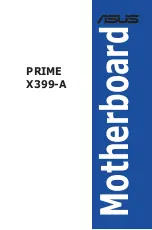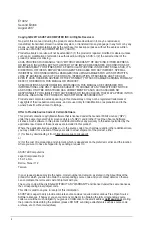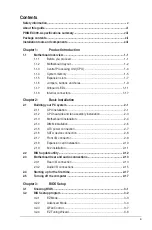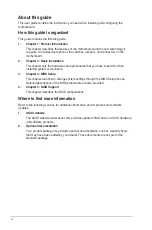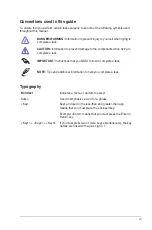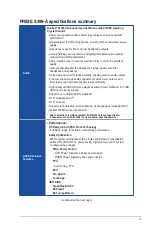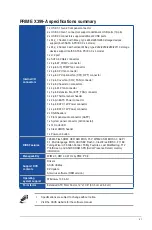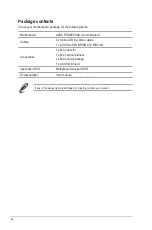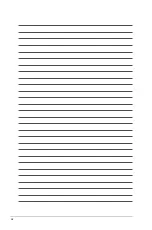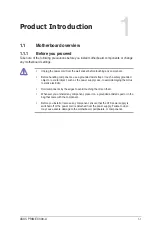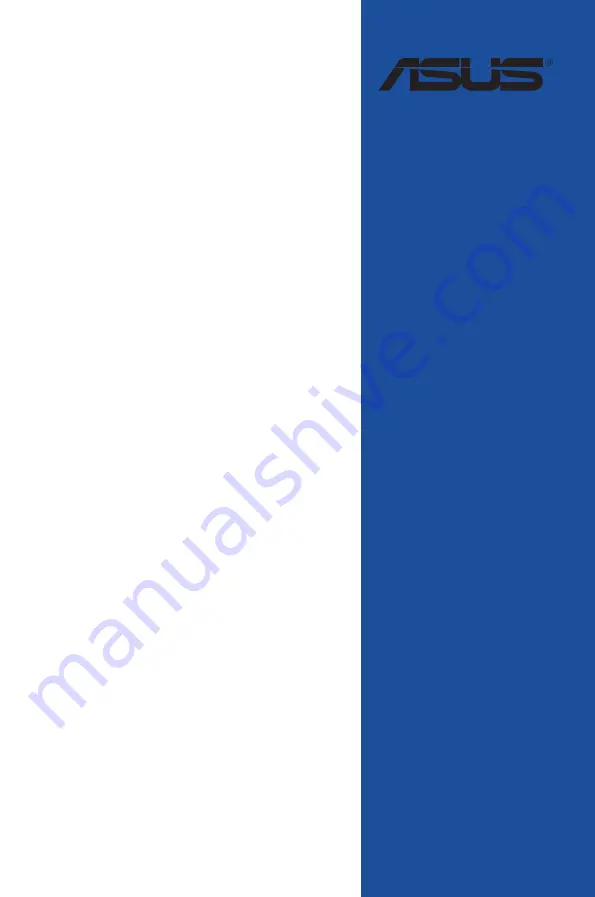Summary of Contents for Prime X399-A
Page 1: ...Motherboard PRIME X399 A ...
Page 14: ...xiv ...
Page 40: ...1 26 Chapter 1 Product Introduction Chapter 1 ...
Page 46: ...2 6 Chapter 2 Basic Installation Chapter 2 To remove a DIMM 2 1 4 DIMM installation ...
Page 48: ...2 8 Chapter 2 Basic Installation Chapter 2 2 1 6 SATA device connection OR ...
Page 58: ...2 18 Chapter 2 Basic Installation Chapter 2 ...
Page 84: ...3 26 Chapter 3 BIOS Setup Chapter 3 ...