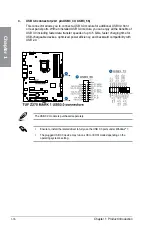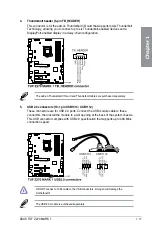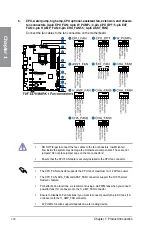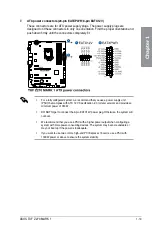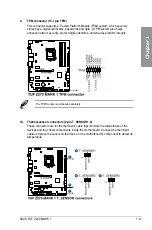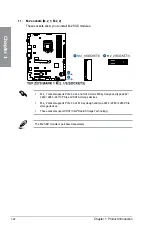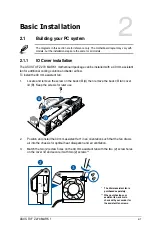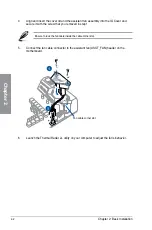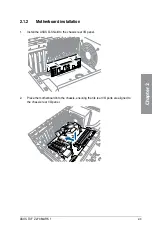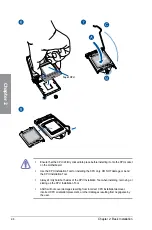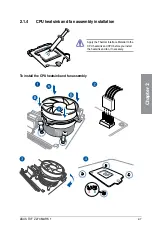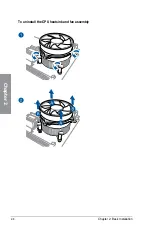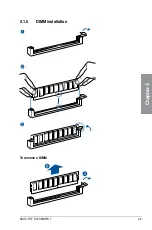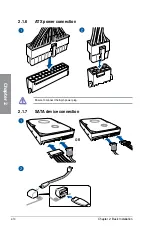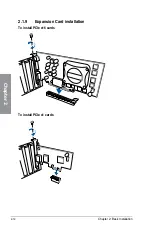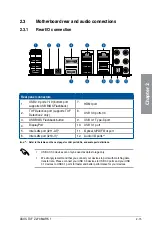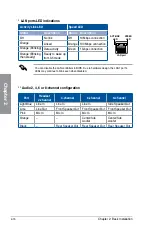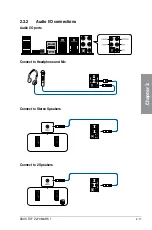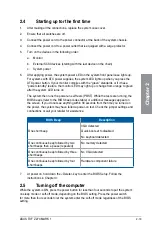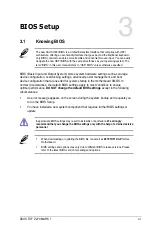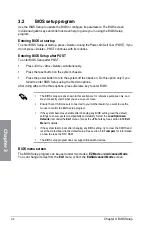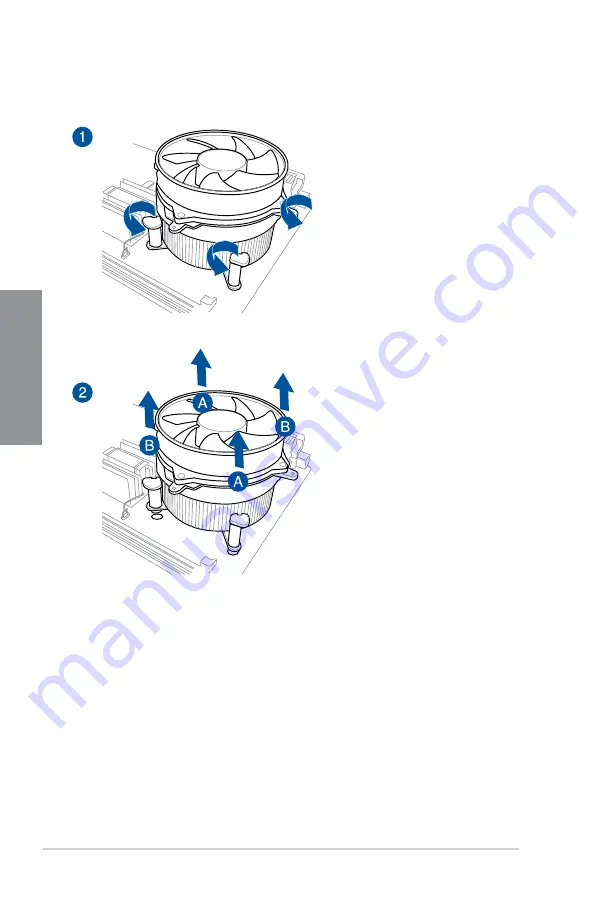Summary of Contents for PRIME Z270-A Series
Page 1: ...Motherboard TUF Z270 MARK 1 ...
Page 16: ...xvi ...
Page 46: ...2 8 Chapter 2 Basic Installation Chapter 2 To uninstall the CPU heatsink and fan assembly ...
Page 47: ...ASUS TUF Z270 MARK 1 2 9 Chapter 2 To remove a DIMM 2 1 5 DIMM installation ...