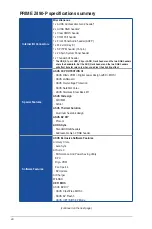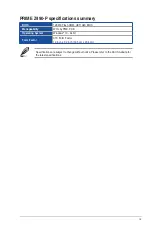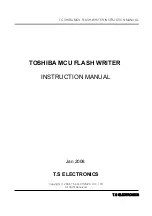Summary of Contents for PRIME Z490-P
Page 1: ...Motherboard PRIME Z490 P ...
Page 34: ...1 22 Chapter 1 Product Introduction Chapter 1 ...
Page 36: ...2 2 Chapter 2 Basic Installation Chapter 2 ...
Page 39: ...PRIME Z490 P 2 5 Chapter 2 2 1 3 DIMM installation To remove a DIMM ...
Page 44: ...2 10 Chapter 2 Basic Installation Chapter 2 2 1 7 SATA device connection OR ...
Page 51: ...PRIME Z490 P 2 17 Chapter 2 Connect to 5 1 channel Speakers Connect to 7 1 channel Speakers ...