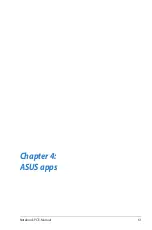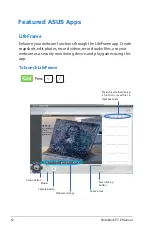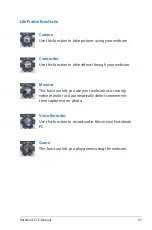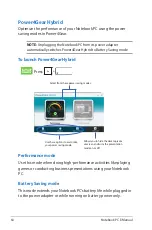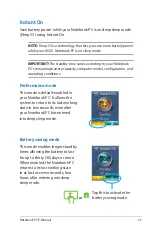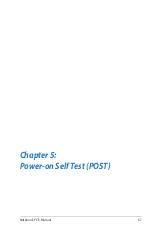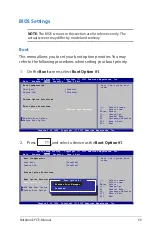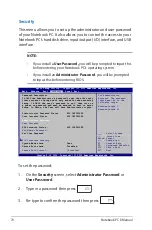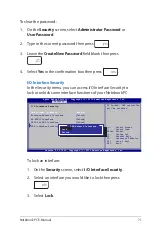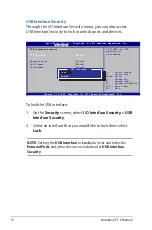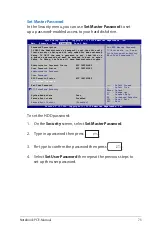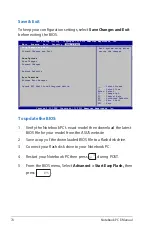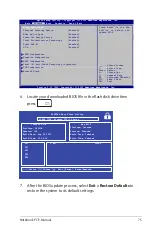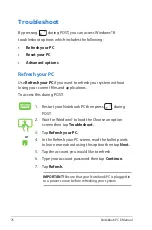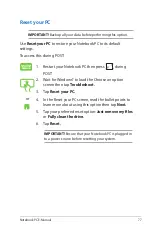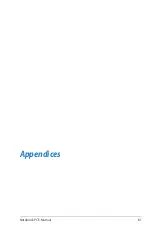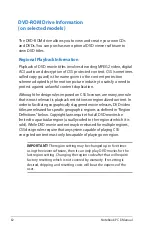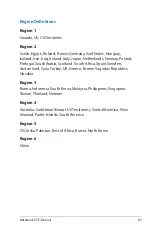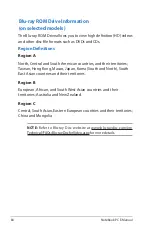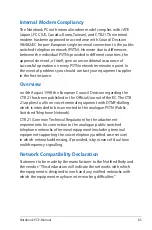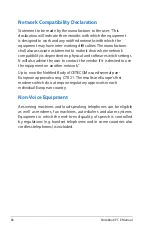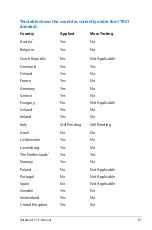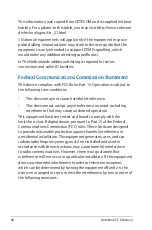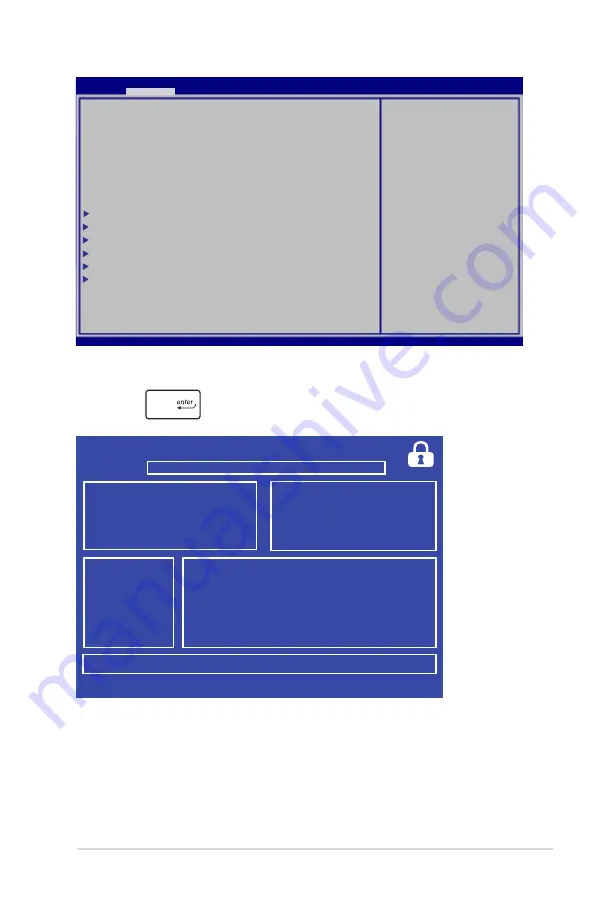
Notebook PC E-Manual
75
6. Locate your downloaded BIOS file in the flash disk drive then
press
.
7. After the BIOS update process, select
Exit > Restore Defaults
to
restore the system to its default settings.
ASUSTek Easy Flash Utility
FSO
FS1
FS2
FS3
FS4
0 EFI
<DIR>
[
←→]:
Switch [
↑↓]:
Choose [q]: Exit [Enter]: Enter/Execute
Current BIOS
Platform: S400CA
Version: 102
Build Date: Aug 26 2012
Build Time: 20:36:16
New BIOS
Platform: Unknown
Version: Unknown
Build Date: Unknown
Build Time: Unknown
FLASH TYPE:
Winbond 25X/Q Series
Aptio Setup Utility - Copyright (C) 2011 American Megatrends, Inc.
Start Easy Flash
Internal Pointing Device
[Enabled]
Wake on Lid Open
[Enabled]
Power Off Energy Saving
[Enabled]
Intel Virtualization Technology
[Enabled]
Intel AES-NI
[Enabled]
VT-d
[Enabled]
SATA Configuration
Graphics Configuration
DPTF Configuration
Intel (R) Anti-Theft Technology Corporation
USB Configuration
Network Stack
Press Enter to run the
utility to select and
update BIOS.
Aptio Setup Utility - Copyright (C) 2012 American Megatrends, Inc.
Main
Advance
Boot Security Save & Exit
→←
: Select Screen
↑↓
: Select Item
Enter: Select
+/— : Change Opt.
F1 : General Help
F9 : Optimized Defaults
F10 : Save & Exit
ESC : Exit
Version 2.15.1226. Copyright (C) 2012 American Megatrends, Inc.
Summary of Contents for R508CA
Page 1: ...Notebook PC E Manual ...
Page 11: ...Notebook PC E Manual 11 Chapter 1 Hardware Setup ...
Page 19: ...Notebook PC E Manual 19 Chapter 2 Using your Notebook PC ...
Page 21: ...Notebook PC E Manual 21 Lift to open the display panel Press the power button ...
Page 32: ...32 Notebook PC E Manual ...
Page 33: ...Notebook PC E Manual 33 Chapter 3 Working with Windows 8 ...
Page 60: ...60 Notebook PC E Manual ...
Page 61: ...Notebook PC E Manual 61 Chapter 4 ASUS apps ...
Page 66: ...66 Notebook PC E Manual ...
Page 67: ...Notebook PC E Manual 67 Chapter 5 Power on Self Test POST ...
Page 80: ...80 Notebook PC E Manual ...